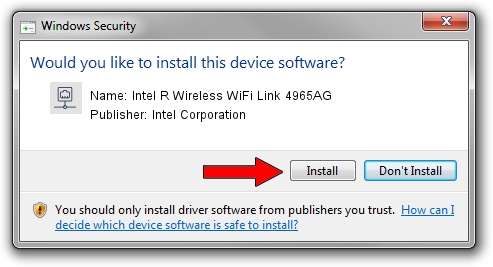Advertising seems to be blocked by your browser.
The ads help us provide this software and web site to you for free.
Please support our project by allowing our site to show ads.
Home /
Manufacturers /
Intel Corporation /
Intel R Wireless WiFi Link 4965AG /
PCI/VEN_8086&DEV_4229&SUBSYS_10028086 /
12.4.0.21 Mar 04, 2009
Driver for Intel Corporation Intel R Wireless WiFi Link 4965AG - downloading and installing it
Intel R Wireless WiFi Link 4965AG is a Network Adapters hardware device. This driver was developed by Intel Corporation. The hardware id of this driver is PCI/VEN_8086&DEV_4229&SUBSYS_10028086.
1. Manually install Intel Corporation Intel R Wireless WiFi Link 4965AG driver
- Download the setup file for Intel Corporation Intel R Wireless WiFi Link 4965AG driver from the location below. This download link is for the driver version 12.4.0.21 dated 2009-03-04.
- Run the driver setup file from a Windows account with the highest privileges (rights). If your User Access Control (UAC) is running then you will have to confirm the installation of the driver and run the setup with administrative rights.
- Go through the driver installation wizard, which should be quite straightforward. The driver installation wizard will scan your PC for compatible devices and will install the driver.
- Shutdown and restart your PC and enjoy the new driver, it is as simple as that.
This driver received an average rating of 4 stars out of 18625 votes.
2. How to install Intel Corporation Intel R Wireless WiFi Link 4965AG driver using DriverMax
The advantage of using DriverMax is that it will setup the driver for you in the easiest possible way and it will keep each driver up to date. How can you install a driver using DriverMax? Let's see!
- Start DriverMax and press on the yellow button named ~SCAN FOR DRIVER UPDATES NOW~. Wait for DriverMax to scan and analyze each driver on your computer.
- Take a look at the list of available driver updates. Search the list until you locate the Intel Corporation Intel R Wireless WiFi Link 4965AG driver. Click the Update button.
- That's all, the driver is now installed!

Jun 20 2016 12:48PM / Written by Dan Armano for DriverMax
follow @danarm