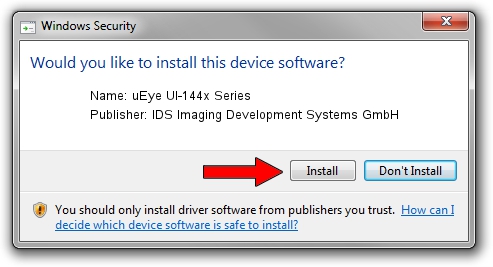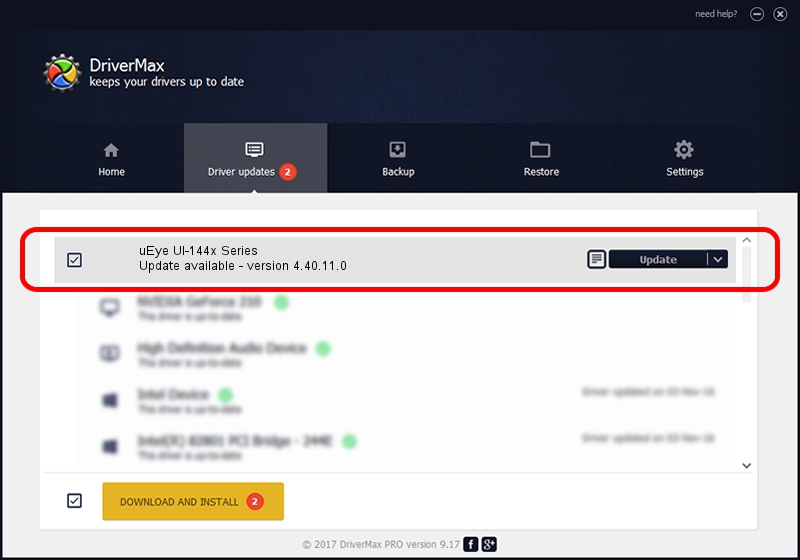Advertising seems to be blocked by your browser.
The ads help us provide this software and web site to you for free.
Please support our project by allowing our site to show ads.
Home /
Manufacturers /
IDS Imaging Development Systems GmbH /
uEye UI-144x Series /
USB/VID_1409&PID_1440 /
4.40.11.0 Feb 24, 2014
IDS Imaging Development Systems GmbH uEye UI-144x Series - two ways of downloading and installing the driver
uEye UI-144x Series is a USB Universal Serial Bus device. This Windows driver was developed by IDS Imaging Development Systems GmbH. The hardware id of this driver is USB/VID_1409&PID_1440.
1. How to manually install IDS Imaging Development Systems GmbH uEye UI-144x Series driver
- Download the setup file for IDS Imaging Development Systems GmbH uEye UI-144x Series driver from the link below. This is the download link for the driver version 4.40.11.0 dated 2014-02-24.
- Start the driver installation file from a Windows account with the highest privileges (rights). If your UAC (User Access Control) is running then you will have to accept of the driver and run the setup with administrative rights.
- Follow the driver setup wizard, which should be pretty straightforward. The driver setup wizard will analyze your PC for compatible devices and will install the driver.
- Shutdown and restart your computer and enjoy the updated driver, it is as simple as that.
This driver received an average rating of 3.5 stars out of 35203 votes.
2. How to use DriverMax to install IDS Imaging Development Systems GmbH uEye UI-144x Series driver
The advantage of using DriverMax is that it will setup the driver for you in just a few seconds and it will keep each driver up to date. How easy can you install a driver using DriverMax? Let's see!
- Start DriverMax and push on the yellow button named ~SCAN FOR DRIVER UPDATES NOW~. Wait for DriverMax to analyze each driver on your computer.
- Take a look at the list of driver updates. Scroll the list down until you find the IDS Imaging Development Systems GmbH uEye UI-144x Series driver. Click the Update button.
- Finished installing the driver!

Jul 31 2016 2:23PM / Written by Dan Armano for DriverMax
follow @danarm