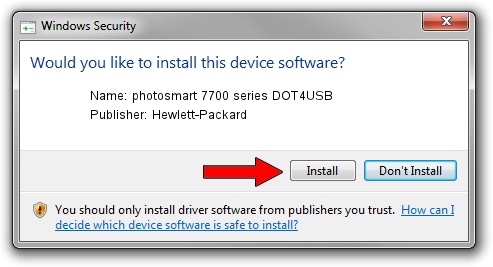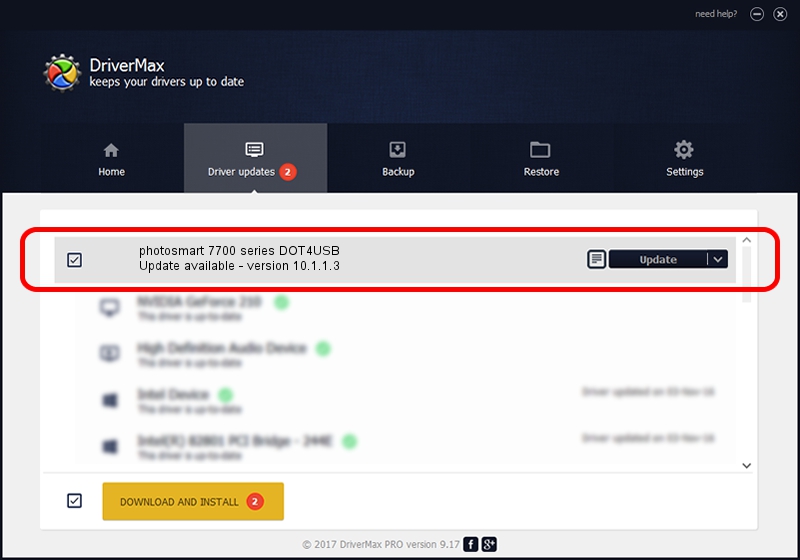Advertising seems to be blocked by your browser.
The ads help us provide this software and web site to you for free.
Please support our project by allowing our site to show ads.
Home /
Manufacturers /
Hewlett-Packard /
photosmart 7700 series DOT4USB /
usb/vid_03f0&pid_2402&mi_01 /
10.1.1.3 Jul 27, 2006
Hewlett-Packard photosmart 7700 series DOT4USB - two ways of downloading and installing the driver
photosmart 7700 series DOT4USB is a USB Universal Serial Bus device. This Windows driver was developed by Hewlett-Packard. The hardware id of this driver is usb/vid_03f0&pid_2402&mi_01.
1. Manually install Hewlett-Packard photosmart 7700 series DOT4USB driver
- Download the setup file for Hewlett-Packard photosmart 7700 series DOT4USB driver from the link below. This is the download link for the driver version 10.1.1.3 dated 2006-07-27.
- Start the driver installation file from a Windows account with administrative rights. If your User Access Control (UAC) is running then you will have to confirm the installation of the driver and run the setup with administrative rights.
- Follow the driver installation wizard, which should be pretty easy to follow. The driver installation wizard will scan your PC for compatible devices and will install the driver.
- Restart your computer and enjoy the fresh driver, as you can see it was quite smple.
This driver was installed by many users and received an average rating of 3.5 stars out of 77325 votes.
2. How to install Hewlett-Packard photosmart 7700 series DOT4USB driver using DriverMax
The advantage of using DriverMax is that it will install the driver for you in just a few seconds and it will keep each driver up to date, not just this one. How can you install a driver using DriverMax? Let's take a look!
- Open DriverMax and press on the yellow button named ~SCAN FOR DRIVER UPDATES NOW~. Wait for DriverMax to scan and analyze each driver on your PC.
- Take a look at the list of driver updates. Scroll the list down until you find the Hewlett-Packard photosmart 7700 series DOT4USB driver. Click on Update.
- Finished installing the driver!

Jul 26 2016 1:49PM / Written by Dan Armano for DriverMax
follow @danarm