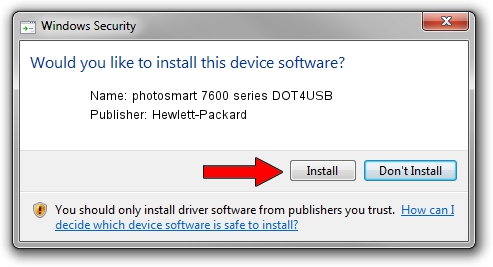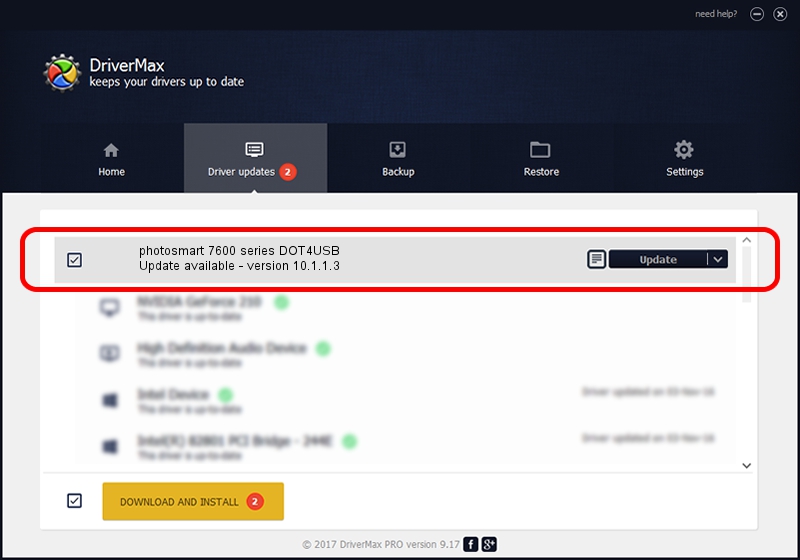Advertising seems to be blocked by your browser.
The ads help us provide this software and web site to you for free.
Please support our project by allowing our site to show ads.
Home /
Manufacturers /
Hewlett-Packard /
photosmart 7600 series DOT4USB /
usb/vid_03f0&pid_2302&mi_01 /
10.1.1.3 Aug 22, 2008
Hewlett-Packard photosmart 7600 series DOT4USB how to download and install the driver
photosmart 7600 series DOT4USB is a USB Universal Serial Bus device. This driver was developed by Hewlett-Packard. usb/vid_03f0&pid_2302&mi_01 is the matching hardware id of this device.
1. Hewlett-Packard photosmart 7600 series DOT4USB - install the driver manually
- Download the driver setup file for Hewlett-Packard photosmart 7600 series DOT4USB driver from the location below. This is the download link for the driver version 10.1.1.3 dated 2008-08-22.
- Run the driver installation file from a Windows account with administrative rights. If your UAC (User Access Control) is started then you will have to accept of the driver and run the setup with administrative rights.
- Follow the driver installation wizard, which should be pretty easy to follow. The driver installation wizard will analyze your PC for compatible devices and will install the driver.
- Shutdown and restart your computer and enjoy the updated driver, as you can see it was quite smple.
This driver was installed by many users and received an average rating of 3.8 stars out of 82286 votes.
2. How to use DriverMax to install Hewlett-Packard photosmart 7600 series DOT4USB driver
The most important advantage of using DriverMax is that it will install the driver for you in the easiest possible way and it will keep each driver up to date. How can you install a driver using DriverMax? Let's take a look!
- Open DriverMax and push on the yellow button that says ~SCAN FOR DRIVER UPDATES NOW~. Wait for DriverMax to analyze each driver on your computer.
- Take a look at the list of available driver updates. Search the list until you find the Hewlett-Packard photosmart 7600 series DOT4USB driver. Click the Update button.
- Finished installing the driver!

Jul 16 2016 2:29AM / Written by Daniel Statescu for DriverMax
follow @DanielStatescu