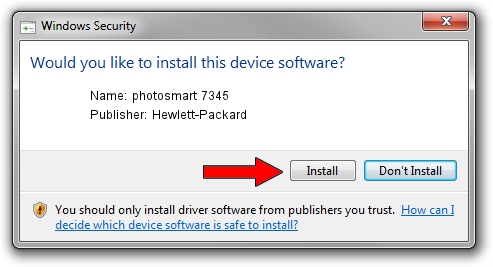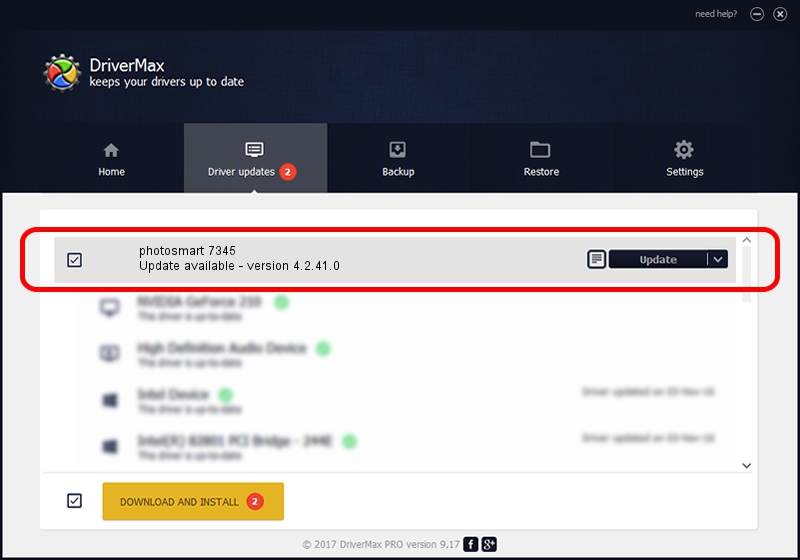Advertising seems to be blocked by your browser.
The ads help us provide this software and web site to you for free.
Please support our project by allowing our site to show ads.
Home /
Manufacturers /
Hewlett-Packard /
photosmart 7345 /
USB/Vid_03f0&Pid_2002&MI_00 /
4.2.41.0 Nov 22, 2002
Download and install Hewlett-Packard photosmart 7345 driver
photosmart 7345 is a Dot4Usb HPH11 hardware device. The Windows version of this driver was developed by Hewlett-Packard. USB/Vid_03f0&Pid_2002&MI_00 is the matching hardware id of this device.
1. Hewlett-Packard photosmart 7345 - install the driver manually
- You can download from the link below the driver installer file for the Hewlett-Packard photosmart 7345 driver. The archive contains version 4.2.41.0 dated 2002-11-22 of the driver.
- Start the driver installer file from a user account with administrative rights. If your UAC (User Access Control) is started please accept of the driver and run the setup with administrative rights.
- Follow the driver installation wizard, which will guide you; it should be pretty easy to follow. The driver installation wizard will analyze your computer and will install the right driver.
- When the operation finishes shutdown and restart your PC in order to use the updated driver. As you can see it was quite smple to install a Windows driver!
Size of this driver: 358957 bytes (350.54 KB)
Driver rating 4.2 stars out of 19867 votes.
This driver will work for the following versions of Windows:
- This driver works on Windows 2000 32 bits
- This driver works on Windows Server 2003 32 bits
- This driver works on Windows XP 32 bits
- This driver works on Windows Vista 32 bits
- This driver works on Windows 7 32 bits
- This driver works on Windows 8 32 bits
- This driver works on Windows 8.1 32 bits
- This driver works on Windows 10 32 bits
- This driver works on Windows 11 32 bits
2. How to install Hewlett-Packard photosmart 7345 driver using DriverMax
The advantage of using DriverMax is that it will install the driver for you in the easiest possible way and it will keep each driver up to date, not just this one. How can you install a driver using DriverMax? Let's see!
- Open DriverMax and click on the yellow button that says ~SCAN FOR DRIVER UPDATES NOW~. Wait for DriverMax to scan and analyze each driver on your PC.
- Take a look at the list of available driver updates. Scroll the list down until you find the Hewlett-Packard photosmart 7345 driver. Click the Update button.
- That's it, you installed your first driver!