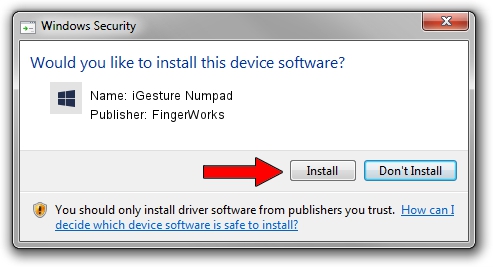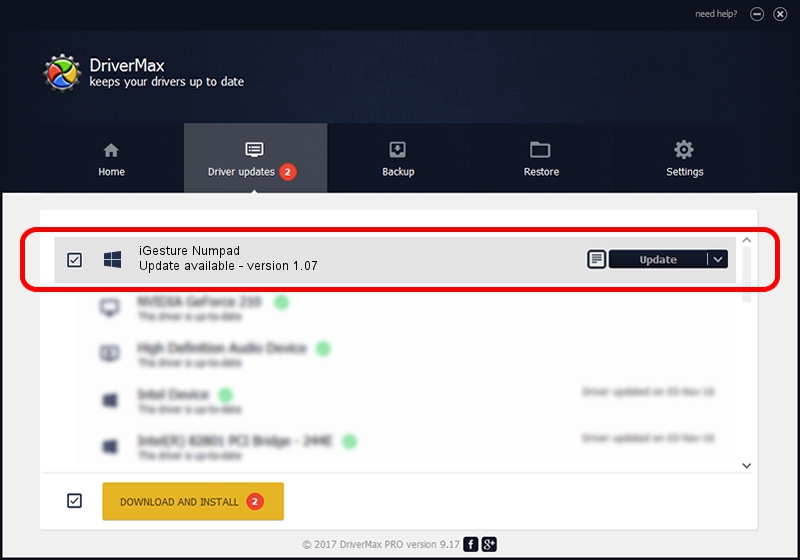Advertising seems to be blocked by your browser.
The ads help us provide this software and web site to you for free.
Please support our project by allowing our site to show ads.
FingerWorks iGesture Numpad driver download and installation
iGesture Numpad is a MULTITOUCH device. The Windows version of this driver was developed by FingerWorks. USB/Vid_0e97&Pid_0908 is the matching hardware id of this device.
1. FingerWorks iGesture Numpad driver - how to install it manually
- Download the setup file for FingerWorks iGesture Numpad driver from the location below. This is the download link for the driver version 1.07 dated 2002-03-19.
- Run the driver installation file from a Windows account with administrative rights. If your UAC (User Access Control) is running then you will have to confirm the installation of the driver and run the setup with administrative rights.
- Follow the driver setup wizard, which should be pretty straightforward. The driver setup wizard will analyze your PC for compatible devices and will install the driver.
- Restart your PC and enjoy the updated driver, as you can see it was quite smple.
Size of this driver: 6401 bytes (6.25 KB)
Driver rating 3.1 stars out of 5710 votes.
This driver was released for the following versions of Windows:
- This driver works on Windows 2000 32 bits
- This driver works on Windows Server 2003 32 bits
- This driver works on Windows XP 32 bits
- This driver works on Windows Vista 32 bits
- This driver works on Windows 7 32 bits
- This driver works on Windows 8 32 bits
- This driver works on Windows 8.1 32 bits
- This driver works on Windows 10 32 bits
- This driver works on Windows 11 32 bits
2. How to use DriverMax to install FingerWorks iGesture Numpad driver
The advantage of using DriverMax is that it will setup the driver for you in just a few seconds and it will keep each driver up to date. How can you install a driver with DriverMax? Let's follow a few steps!
- Open DriverMax and press on the yellow button named ~SCAN FOR DRIVER UPDATES NOW~. Wait for DriverMax to analyze each driver on your computer.
- Take a look at the list of detected driver updates. Scroll the list down until you locate the FingerWorks iGesture Numpad driver. Click the Update button.
- That's it, you installed your first driver!

Jul 30 2016 8:03PM / Written by Dan Armano for DriverMax
follow @danarm