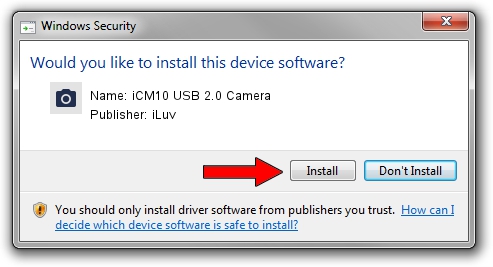Advertising seems to be blocked by your browser.
The ads help us provide this software and web site to you for free.
Please support our project by allowing our site to show ads.
Home /
Manufacturers /
iLuv /
iCM10 USB 2.0 Camera /
USB/VID_0AC8&PID_331B&MI_00 /
1.9.0323.01 Apr 23, 2009
iLuv iCM10 USB 2.0 Camera driver download and installation
iCM10 USB 2.0 Camera is a Imaging Devices hardware device. The Windows version of this driver was developed by iLuv. In order to make sure you are downloading the exact right driver the hardware id is USB/VID_0AC8&PID_331B&MI_00.
1. iLuv iCM10 USB 2.0 Camera driver - how to install it manually
- Download the driver setup file for iLuv iCM10 USB 2.0 Camera driver from the link below. This is the download link for the driver version 1.9.0323.01 released on 2009-04-23.
- Run the driver setup file from a Windows account with the highest privileges (rights). If your User Access Control (UAC) is started then you will have to accept of the driver and run the setup with administrative rights.
- Go through the driver setup wizard, which should be pretty straightforward. The driver setup wizard will analyze your PC for compatible devices and will install the driver.
- Restart your computer and enjoy the updated driver, as you can see it was quite smple.
Size of this driver: 16042173 bytes (15.30 MB)
This driver received an average rating of 4.8 stars out of 91782 votes.
This driver was released for the following versions of Windows:
- This driver works on Windows 2000 64 bits
- This driver works on Windows Server 2003 64 bits
- This driver works on Windows XP 64 bits
- This driver works on Windows Vista 64 bits
- This driver works on Windows 7 64 bits
- This driver works on Windows 8 64 bits
- This driver works on Windows 8.1 64 bits
- This driver works on Windows 10 64 bits
- This driver works on Windows 11 64 bits
2. The easy way: using DriverMax to install iLuv iCM10 USB 2.0 Camera driver
The most important advantage of using DriverMax is that it will setup the driver for you in just a few seconds and it will keep each driver up to date. How can you install a driver using DriverMax? Let's follow a few steps!
- Start DriverMax and push on the yellow button that says ~SCAN FOR DRIVER UPDATES NOW~. Wait for DriverMax to scan and analyze each driver on your PC.
- Take a look at the list of detected driver updates. Scroll the list down until you locate the iLuv iCM10 USB 2.0 Camera driver. Click on Update.
- Enjoy using the updated driver! :)

Jul 26 2016 3:53AM / Written by Andreea Kartman for DriverMax
follow @DeeaKartman