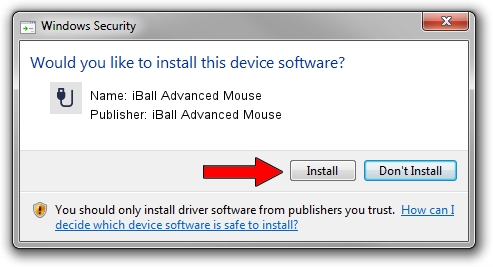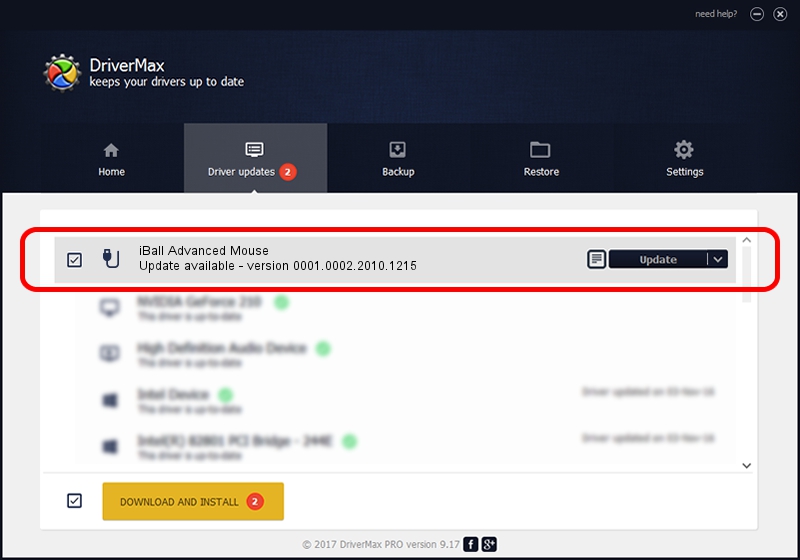Advertising seems to be blocked by your browser.
The ads help us provide this software and web site to you for free.
Please support our project by allowing our site to show ads.
Home /
Manufacturers /
iBall Advanced Mouse /
iBall Advanced Mouse /
USB/Vid_093a&Pid_2516 /
0001.0002.2010.1215 Dec 15, 2010
iBall Advanced Mouse iBall Advanced Mouse how to download and install the driver
iBall Advanced Mouse is a USB human interface device class device. The developer of this driver was iBall Advanced Mouse. USB/Vid_093a&Pid_2516 is the matching hardware id of this device.
1. iBall Advanced Mouse iBall Advanced Mouse - install the driver manually
- Download the setup file for iBall Advanced Mouse iBall Advanced Mouse driver from the link below. This is the download link for the driver version 0001.0002.2010.1215 released on 2010-12-15.
- Run the driver installation file from a Windows account with the highest privileges (rights). If your User Access Control Service (UAC) is enabled then you will have to accept of the driver and run the setup with administrative rights.
- Go through the driver setup wizard, which should be pretty straightforward. The driver setup wizard will analyze your PC for compatible devices and will install the driver.
- Restart your PC and enjoy the fresh driver, it is as simple as that.
File size of the driver: 185296 bytes (180.95 KB)
This driver was installed by many users and received an average rating of 4.8 stars out of 65500 votes.
This driver will work for the following versions of Windows:
- This driver works on Windows 2000 32 bits
- This driver works on Windows Server 2003 32 bits
- This driver works on Windows XP 32 bits
- This driver works on Windows Vista 32 bits
- This driver works on Windows 7 32 bits
- This driver works on Windows 8 32 bits
- This driver works on Windows 8.1 32 bits
- This driver works on Windows 10 32 bits
- This driver works on Windows 11 32 bits
2. The easy way: using DriverMax to install iBall Advanced Mouse iBall Advanced Mouse driver
The most important advantage of using DriverMax is that it will install the driver for you in the easiest possible way and it will keep each driver up to date. How can you install a driver with DriverMax? Let's take a look!
- Start DriverMax and push on the yellow button that says ~SCAN FOR DRIVER UPDATES NOW~. Wait for DriverMax to analyze each driver on your PC.
- Take a look at the list of driver updates. Search the list until you locate the iBall Advanced Mouse iBall Advanced Mouse driver. Click on Update.
- Enjoy using the updated driver! :)