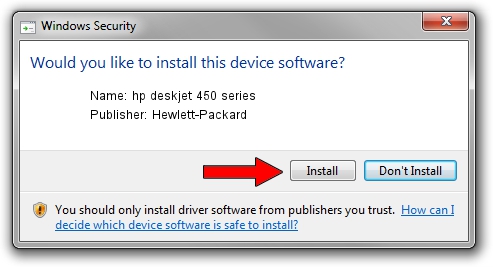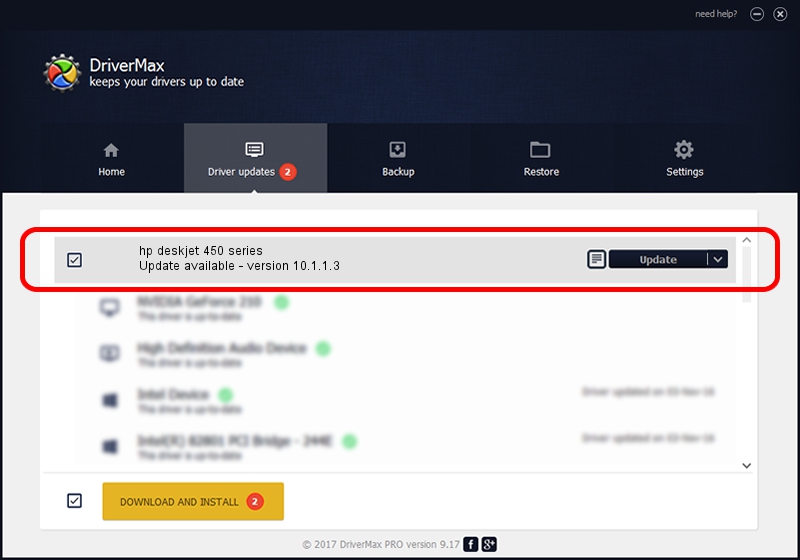Advertising seems to be blocked by your browser.
The ads help us provide this software and web site to you for free.
Please support our project by allowing our site to show ads.
Home /
Manufacturers /
Hewlett-Packard /
hp deskjet 450 series /
DOT4USB/Vid_03f0&Pid_0512&DOT4 /
10.1.1.3 Jun 22, 2009
Hewlett-Packard hp deskjet 450 series - two ways of downloading and installing the driver
hp deskjet 450 series is a Dot4 device. This Windows driver was developed by Hewlett-Packard. The hardware id of this driver is DOT4USB/Vid_03f0&Pid_0512&DOT4.
1. Hewlett-Packard hp deskjet 450 series - install the driver manually
- You can download from the link below the driver installer file for the Hewlett-Packard hp deskjet 450 series driver. The archive contains version 10.1.1.3 released on 2009-06-22 of the driver.
- Start the driver installer file from a user account with the highest privileges (rights). If your User Access Control (UAC) is started please confirm the installation of the driver and run the setup with administrative rights.
- Follow the driver installation wizard, which will guide you; it should be quite easy to follow. The driver installation wizard will scan your PC and will install the right driver.
- When the operation finishes shutdown and restart your computer in order to use the updated driver. It is as simple as that to install a Windows driver!
Driver rating 3.3 stars out of 52645 votes.
2. How to use DriverMax to install Hewlett-Packard hp deskjet 450 series driver
The advantage of using DriverMax is that it will install the driver for you in just a few seconds and it will keep each driver up to date, not just this one. How can you install a driver with DriverMax? Let's follow a few steps!
- Open DriverMax and push on the yellow button that says ~SCAN FOR DRIVER UPDATES NOW~. Wait for DriverMax to analyze each driver on your computer.
- Take a look at the list of detected driver updates. Search the list until you locate the Hewlett-Packard hp deskjet 450 series driver. Click the Update button.
- Finished installing the driver!

Aug 5 2016 11:22AM / Written by Daniel Statescu for DriverMax
follow @DanielStatescu