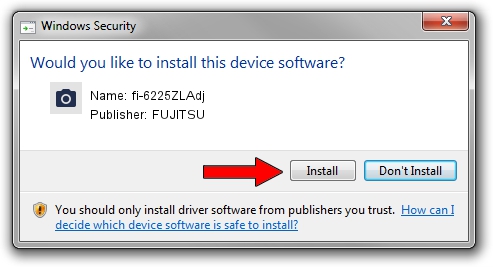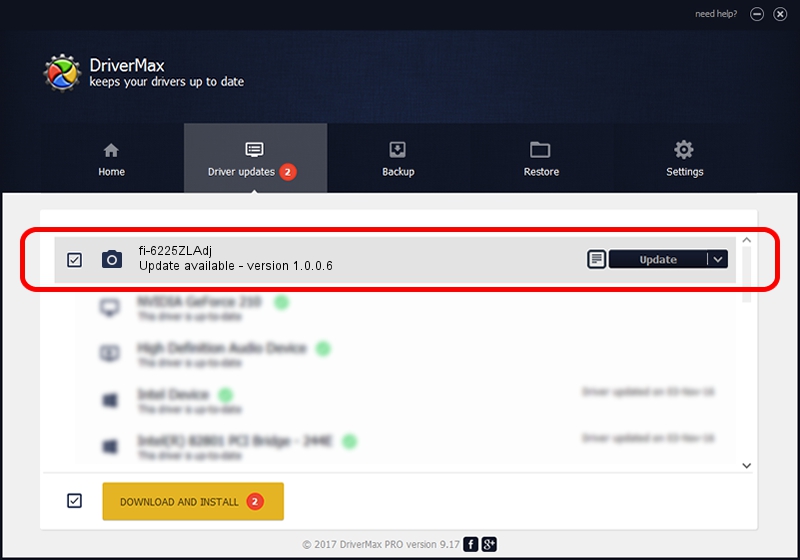Advertising seems to be blocked by your browser.
The ads help us provide this software and web site to you for free.
Please support our project by allowing our site to show ads.
FUJITSU fi-6225ZLAdj - two ways of downloading and installing the driver
fi-6225ZLAdj is a Imaging Devices device. The developer of this driver was FUJITSU. USB/VID_04C5&PID_1464 is the matching hardware id of this device.
1. Install FUJITSU fi-6225ZLAdj driver manually
- You can download from the link below the driver installer file for the FUJITSU fi-6225ZLAdj driver. The archive contains version 1.0.0.6 dated 2014-03-13 of the driver.
- Start the driver installer file from a user account with administrative rights. If your User Access Control Service (UAC) is started please accept of the driver and run the setup with administrative rights.
- Go through the driver installation wizard, which will guide you; it should be quite easy to follow. The driver installation wizard will scan your computer and will install the right driver.
- When the operation finishes restart your PC in order to use the updated driver. It is as simple as that to install a Windows driver!
Download size of the driver: 292857 bytes (285.99 KB)
This driver was installed by many users and received an average rating of 4.3 stars out of 5338 votes.
This driver will work for the following versions of Windows:
- This driver works on Windows Server 2003 64 bits
- This driver works on Windows XP 64 bits
- This driver works on Windows Vista 64 bits
- This driver works on Windows 7 64 bits
- This driver works on Windows 8 64 bits
- This driver works on Windows 8.1 64 bits
- This driver works on Windows 10 64 bits
- This driver works on Windows 11 64 bits
2. How to install FUJITSU fi-6225ZLAdj driver using DriverMax
The advantage of using DriverMax is that it will install the driver for you in just a few seconds and it will keep each driver up to date, not just this one. How can you install a driver using DriverMax? Let's see!
- Open DriverMax and push on the yellow button named ~SCAN FOR DRIVER UPDATES NOW~. Wait for DriverMax to scan and analyze each driver on your PC.
- Take a look at the list of available driver updates. Search the list until you locate the FUJITSU fi-6225ZLAdj driver. Click on Update.
- Finished installing the driver!

Feb 1 2024 6:13PM / Written by Andreea Kartman for DriverMax
follow @DeeaKartman
Advertising seems to be blocked by your browser.
The ads help us provide this software and web site to you for free.
Please support our project by allowing our site to show ads.