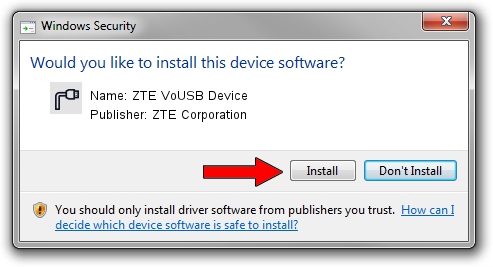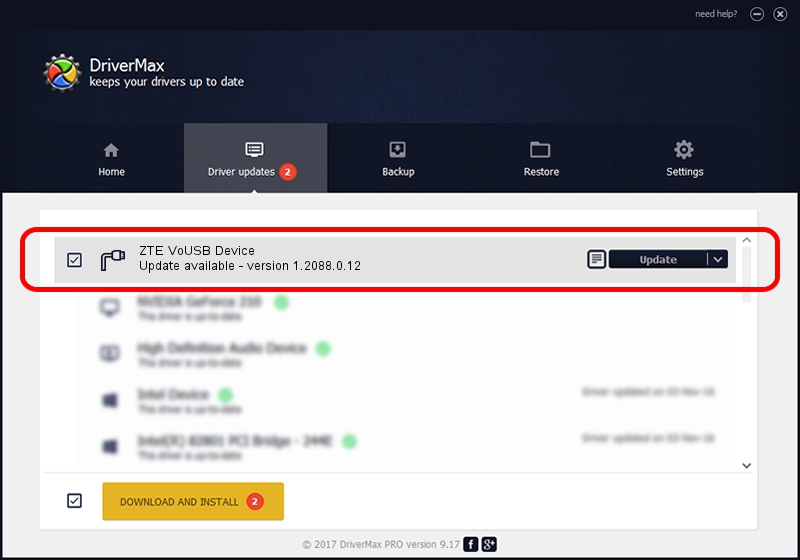Advertising seems to be blocked by your browser.
The ads help us provide this software and web site to you for free.
Please support our project by allowing our site to show ads.
Home /
Manufacturers /
ZTE Corporation /
ZTE VoUSB Device /
USB/VID_19D2&PID_2003&MI_02 /
1.2088.0.12 Apr 13, 2012
Driver for ZTE Corporation ZTE VoUSB Device - downloading and installing it
ZTE VoUSB Device is a Ports device. This Windows driver was developed by ZTE Corporation. The hardware id of this driver is USB/VID_19D2&PID_2003&MI_02; this string has to match your hardware.
1. How to manually install ZTE Corporation ZTE VoUSB Device driver
- Download the setup file for ZTE Corporation ZTE VoUSB Device driver from the location below. This download link is for the driver version 1.2088.0.12 released on 2012-04-13.
- Start the driver installation file from a Windows account with administrative rights. If your User Access Control Service (UAC) is started then you will have to confirm the installation of the driver and run the setup with administrative rights.
- Go through the driver installation wizard, which should be pretty straightforward. The driver installation wizard will scan your PC for compatible devices and will install the driver.
- Restart your computer and enjoy the updated driver, as you can see it was quite smple.
This driver was installed by many users and received an average rating of 3.6 stars out of 76963 votes.
2. The easy way: using DriverMax to install ZTE Corporation ZTE VoUSB Device driver
The most important advantage of using DriverMax is that it will setup the driver for you in the easiest possible way and it will keep each driver up to date, not just this one. How easy can you install a driver using DriverMax? Let's see!
- Open DriverMax and push on the yellow button named ~SCAN FOR DRIVER UPDATES NOW~. Wait for DriverMax to analyze each driver on your PC.
- Take a look at the list of driver updates. Scroll the list down until you find the ZTE Corporation ZTE VoUSB Device driver. Click the Update button.
- That's all, the driver is now installed!

Jun 26 2016 3:57AM / Written by Andreea Kartman for DriverMax
follow @DeeaKartman