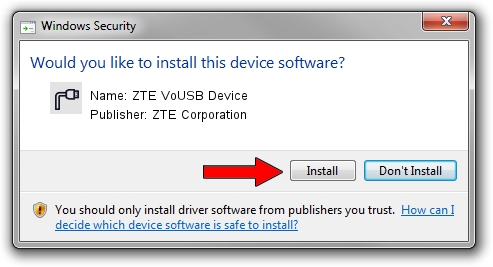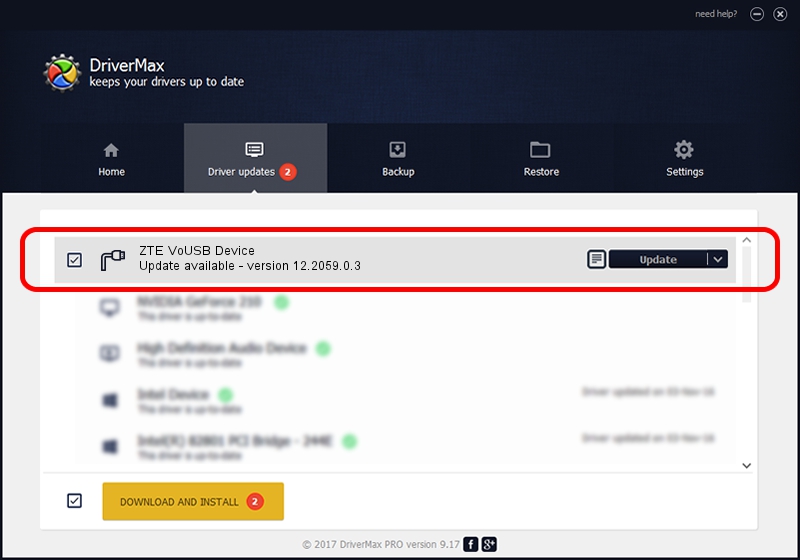Advertising seems to be blocked by your browser.
The ads help us provide this software and web site to you for free.
Please support our project by allowing our site to show ads.
Home /
Manufacturers /
ZTE Corporation /
ZTE VoUSB Device /
USB/VID_19D2&PID_0043&MI_00 /
12.2059.0.3 Feb 22, 2010
ZTE Corporation ZTE VoUSB Device - two ways of downloading and installing the driver
ZTE VoUSB Device is a Ports device. The Windows version of this driver was developed by ZTE Corporation. USB/VID_19D2&PID_0043&MI_00 is the matching hardware id of this device.
1. ZTE Corporation ZTE VoUSB Device - install the driver manually
- You can download from the link below the driver installer file for the ZTE Corporation ZTE VoUSB Device driver. The archive contains version 12.2059.0.3 dated 2010-02-22 of the driver.
- Run the driver installer file from a user account with the highest privileges (rights). If your User Access Control Service (UAC) is started please confirm the installation of the driver and run the setup with administrative rights.
- Go through the driver setup wizard, which will guide you; it should be pretty easy to follow. The driver setup wizard will scan your computer and will install the right driver.
- When the operation finishes shutdown and restart your PC in order to use the updated driver. It is as simple as that to install a Windows driver!
This driver was installed by many users and received an average rating of 3.5 stars out of 41119 votes.
2. How to install ZTE Corporation ZTE VoUSB Device driver using DriverMax
The advantage of using DriverMax is that it will setup the driver for you in the easiest possible way and it will keep each driver up to date, not just this one. How easy can you install a driver with DriverMax? Let's take a look!
- Open DriverMax and press on the yellow button named ~SCAN FOR DRIVER UPDATES NOW~. Wait for DriverMax to scan and analyze each driver on your computer.
- Take a look at the list of driver updates. Scroll the list down until you find the ZTE Corporation ZTE VoUSB Device driver. Click the Update button.
- That's all, the driver is now installed!

Jul 9 2016 5:23PM / Written by Dan Armano for DriverMax
follow @danarm