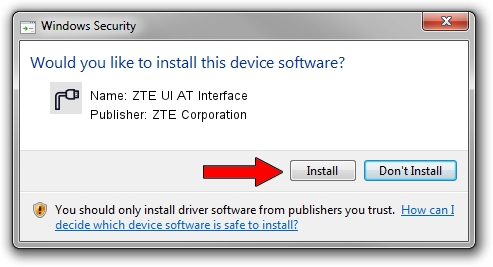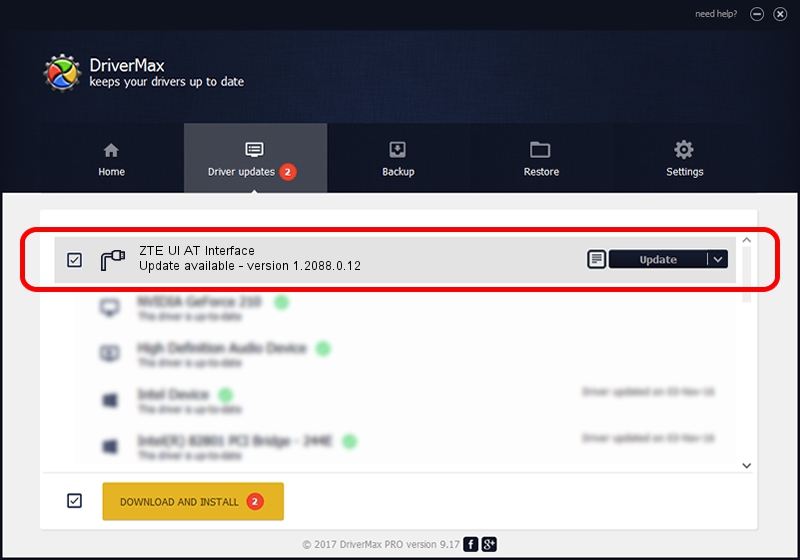Advertising seems to be blocked by your browser.
The ads help us provide this software and web site to you for free.
Please support our project by allowing our site to show ads.
Home /
Manufacturers /
ZTE Corporation /
ZTE UI AT Interface /
USB/VID_19D2&PID_1245&MI_01 /
1.2088.0.12 Apr 13, 2012
ZTE Corporation ZTE UI AT Interface driver download and installation
ZTE UI AT Interface is a Ports device. This Windows driver was developed by ZTE Corporation. In order to make sure you are downloading the exact right driver the hardware id is USB/VID_19D2&PID_1245&MI_01.
1. Install ZTE Corporation ZTE UI AT Interface driver manually
- Download the setup file for ZTE Corporation ZTE UI AT Interface driver from the location below. This download link is for the driver version 1.2088.0.12 dated 2012-04-13.
- Start the driver installation file from a Windows account with administrative rights. If your User Access Control Service (UAC) is started then you will have to confirm the installation of the driver and run the setup with administrative rights.
- Follow the driver installation wizard, which should be quite easy to follow. The driver installation wizard will scan your PC for compatible devices and will install the driver.
- Shutdown and restart your PC and enjoy the fresh driver, as you can see it was quite smple.
This driver received an average rating of 3.4 stars out of 75482 votes.
2. The easy way: using DriverMax to install ZTE Corporation ZTE UI AT Interface driver
The most important advantage of using DriverMax is that it will setup the driver for you in the easiest possible way and it will keep each driver up to date, not just this one. How can you install a driver using DriverMax? Let's follow a few steps!
- Start DriverMax and push on the yellow button that says ~SCAN FOR DRIVER UPDATES NOW~. Wait for DriverMax to analyze each driver on your computer.
- Take a look at the list of detected driver updates. Search the list until you locate the ZTE Corporation ZTE UI AT Interface driver. Click on Update.
- Finished installing the driver!

Jun 26 2016 3:58AM / Written by Daniel Statescu for DriverMax
follow @DanielStatescu