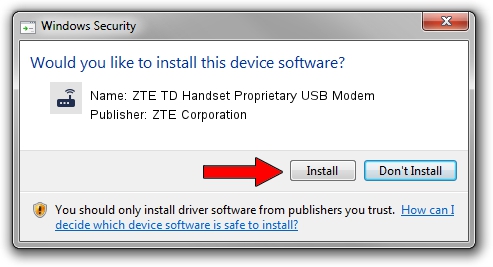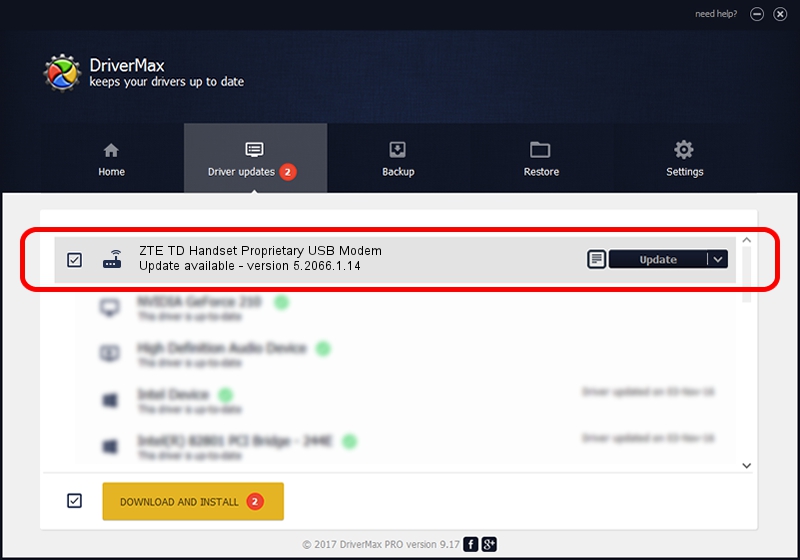Advertising seems to be blocked by your browser.
The ads help us provide this software and web site to you for free.
Please support our project by allowing our site to show ads.
Home /
Manufacturers /
ZTE Corporation /
ZTE TD Handset Proprietary USB Modem /
USB/VID_19D2&PID_0074&MI_00 /
5.2066.1.14 May 24, 2012
ZTE Corporation ZTE TD Handset Proprietary USB Modem - two ways of downloading and installing the driver
ZTE TD Handset Proprietary USB Modem is a Modem hardware device. This driver was developed by ZTE Corporation. USB/VID_19D2&PID_0074&MI_00 is the matching hardware id of this device.
1. Manually install ZTE Corporation ZTE TD Handset Proprietary USB Modem driver
- Download the setup file for ZTE Corporation ZTE TD Handset Proprietary USB Modem driver from the link below. This download link is for the driver version 5.2066.1.14 released on 2012-05-24.
- Start the driver installation file from a Windows account with administrative rights. If your UAC (User Access Control) is running then you will have to confirm the installation of the driver and run the setup with administrative rights.
- Go through the driver installation wizard, which should be quite straightforward. The driver installation wizard will scan your PC for compatible devices and will install the driver.
- Shutdown and restart your computer and enjoy the fresh driver, it is as simple as that.
Driver rating 3.7 stars out of 56920 votes.
2. How to install ZTE Corporation ZTE TD Handset Proprietary USB Modem driver using DriverMax
The most important advantage of using DriverMax is that it will setup the driver for you in just a few seconds and it will keep each driver up to date. How easy can you install a driver using DriverMax? Let's take a look!
- Open DriverMax and press on the yellow button named ~SCAN FOR DRIVER UPDATES NOW~. Wait for DriverMax to scan and analyze each driver on your PC.
- Take a look at the list of detected driver updates. Search the list until you find the ZTE Corporation ZTE TD Handset Proprietary USB Modem driver. Click the Update button.
- Finished installing the driver!

Jul 28 2016 12:56PM / Written by Dan Armano for DriverMax
follow @danarm