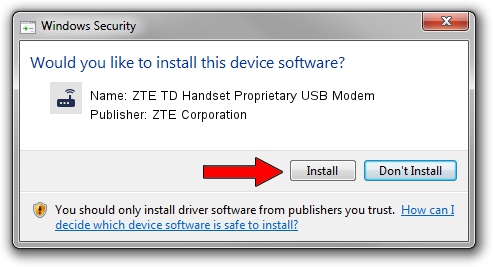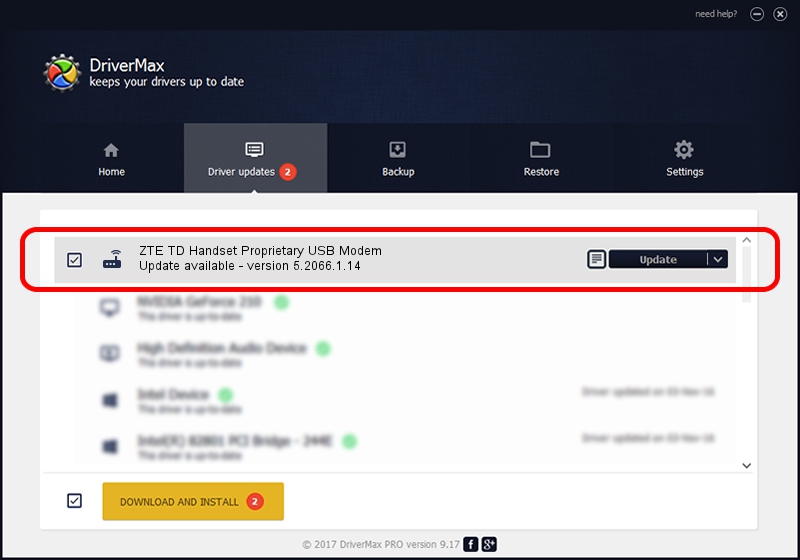Advertising seems to be blocked by your browser.
The ads help us provide this software and web site to you for free.
Please support our project by allowing our site to show ads.
Home /
Manufacturers /
ZTE Corporation /
ZTE TD Handset Proprietary USB Modem /
USB/VID_19D2&PID_0050&MI_00 /
5.2066.1.14 May 24, 2012
ZTE Corporation ZTE TD Handset Proprietary USB Modem how to download and install the driver
ZTE TD Handset Proprietary USB Modem is a Modem device. This driver was developed by ZTE Corporation. The hardware id of this driver is USB/VID_19D2&PID_0050&MI_00; this string has to match your hardware.
1. Install ZTE Corporation ZTE TD Handset Proprietary USB Modem driver manually
- Download the driver setup file for ZTE Corporation ZTE TD Handset Proprietary USB Modem driver from the location below. This download link is for the driver version 5.2066.1.14 released on 2012-05-24.
- Start the driver setup file from a Windows account with administrative rights. If your UAC (User Access Control) is running then you will have to confirm the installation of the driver and run the setup with administrative rights.
- Follow the driver setup wizard, which should be quite straightforward. The driver setup wizard will analyze your PC for compatible devices and will install the driver.
- Restart your computer and enjoy the fresh driver, it is as simple as that.
Driver rating 3.3 stars out of 58775 votes.
2. How to install ZTE Corporation ZTE TD Handset Proprietary USB Modem driver using DriverMax
The most important advantage of using DriverMax is that it will install the driver for you in the easiest possible way and it will keep each driver up to date. How easy can you install a driver with DriverMax? Let's follow a few steps!
- Open DriverMax and press on the yellow button that says ~SCAN FOR DRIVER UPDATES NOW~. Wait for DriverMax to analyze each driver on your computer.
- Take a look at the list of driver updates. Search the list until you find the ZTE Corporation ZTE TD Handset Proprietary USB Modem driver. Click the Update button.
- Finished installing the driver!

Jul 28 2016 12:53PM / Written by Dan Armano for DriverMax
follow @danarm