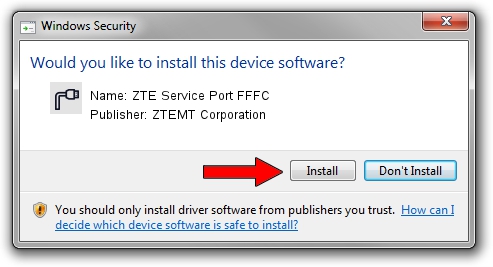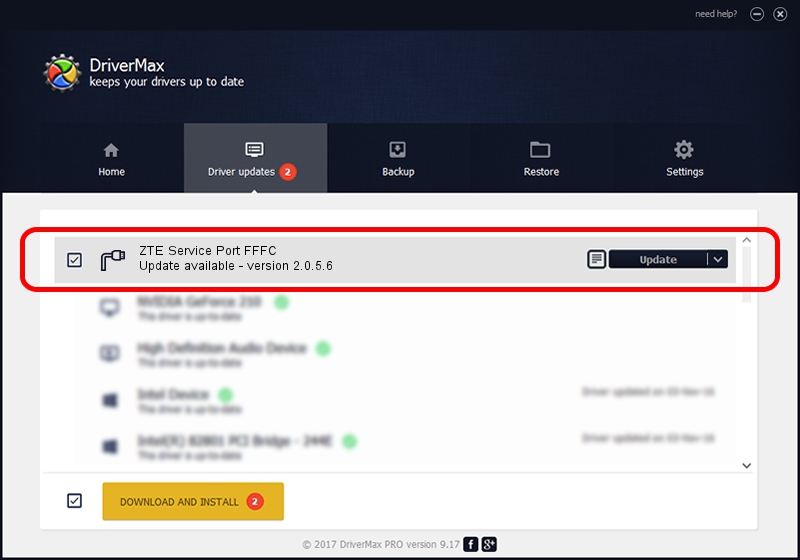Advertising seems to be blocked by your browser.
The ads help us provide this software and web site to you for free.
Please support our project by allowing our site to show ads.
Home /
Manufacturers /
ZTEMT Corporation /
ZTE Service Port FFFC /
USB/VID_19D2&PID_FFFC&MI_01 /
2.0.5.6 May 13, 2010
ZTEMT Corporation ZTE Service Port FFFC - two ways of downloading and installing the driver
ZTE Service Port FFFC is a Ports device. The Windows version of this driver was developed by ZTEMT Corporation. The hardware id of this driver is USB/VID_19D2&PID_FFFC&MI_01.
1. Manually install ZTEMT Corporation ZTE Service Port FFFC driver
- You can download from the link below the driver installer file for the ZTEMT Corporation ZTE Service Port FFFC driver. The archive contains version 2.0.5.6 dated 2010-05-13 of the driver.
- Start the driver installer file from a user account with the highest privileges (rights). If your User Access Control Service (UAC) is started please accept of the driver and run the setup with administrative rights.
- Go through the driver setup wizard, which will guide you; it should be pretty easy to follow. The driver setup wizard will scan your computer and will install the right driver.
- When the operation finishes restart your computer in order to use the updated driver. As you can see it was quite smple to install a Windows driver!
This driver was installed by many users and received an average rating of 4 stars out of 89951 votes.
2. How to install ZTEMT Corporation ZTE Service Port FFFC driver using DriverMax
The most important advantage of using DriverMax is that it will install the driver for you in the easiest possible way and it will keep each driver up to date. How easy can you install a driver with DriverMax? Let's see!
- Start DriverMax and push on the yellow button named ~SCAN FOR DRIVER UPDATES NOW~. Wait for DriverMax to scan and analyze each driver on your PC.
- Take a look at the list of available driver updates. Scroll the list down until you find the ZTEMT Corporation ZTE Service Port FFFC driver. Click on Update.
- That's all, the driver is now installed!

Aug 9 2016 2:34AM / Written by Daniel Statescu for DriverMax
follow @DanielStatescu