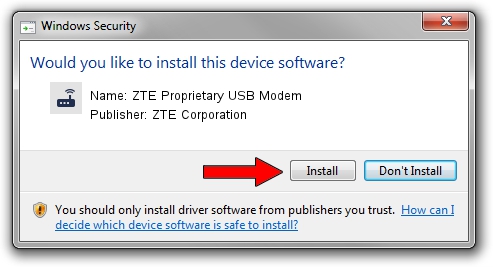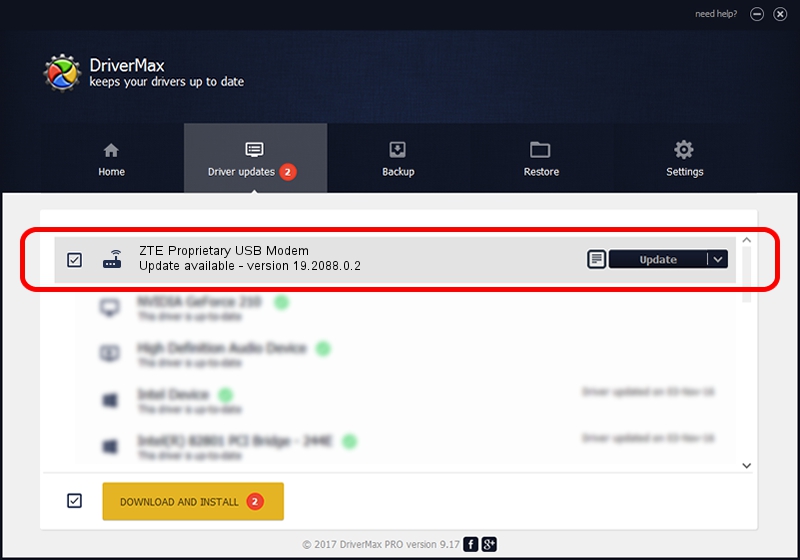Advertising seems to be blocked by your browser.
The ads help us provide this software and web site to you for free.
Please support our project by allowing our site to show ads.
Home /
Manufacturers /
ZTE Corporation /
ZTE Proprietary USB Modem /
USB/VID_19D2&PID_1404&MI_04 /
19.2088.0.2 Oct 30, 2012
Download and install ZTE Corporation ZTE Proprietary USB Modem driver
ZTE Proprietary USB Modem is a Modem hardware device. The Windows version of this driver was developed by ZTE Corporation. The hardware id of this driver is USB/VID_19D2&PID_1404&MI_04.
1. ZTE Corporation ZTE Proprietary USB Modem - install the driver manually
- Download the setup file for ZTE Corporation ZTE Proprietary USB Modem driver from the location below. This is the download link for the driver version 19.2088.0.2 dated 2012-10-30.
- Run the driver setup file from a Windows account with administrative rights. If your User Access Control (UAC) is running then you will have to confirm the installation of the driver and run the setup with administrative rights.
- Go through the driver installation wizard, which should be quite easy to follow. The driver installation wizard will analyze your PC for compatible devices and will install the driver.
- Restart your computer and enjoy the new driver, it is as simple as that.
This driver received an average rating of 3.9 stars out of 52726 votes.
2. Installing the ZTE Corporation ZTE Proprietary USB Modem driver using DriverMax: the easy way
The most important advantage of using DriverMax is that it will setup the driver for you in the easiest possible way and it will keep each driver up to date, not just this one. How can you install a driver using DriverMax? Let's take a look!
- Open DriverMax and push on the yellow button that says ~SCAN FOR DRIVER UPDATES NOW~. Wait for DriverMax to analyze each driver on your computer.
- Take a look at the list of driver updates. Scroll the list down until you locate the ZTE Corporation ZTE Proprietary USB Modem driver. Click the Update button.
- Finished installing the driver!

Jul 10 2016 1:00AM / Written by Dan Armano for DriverMax
follow @danarm