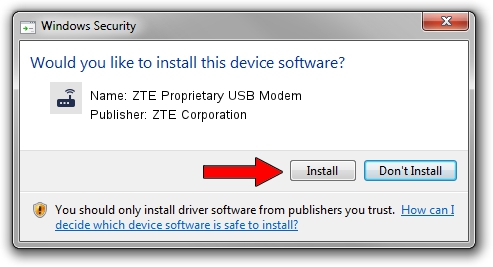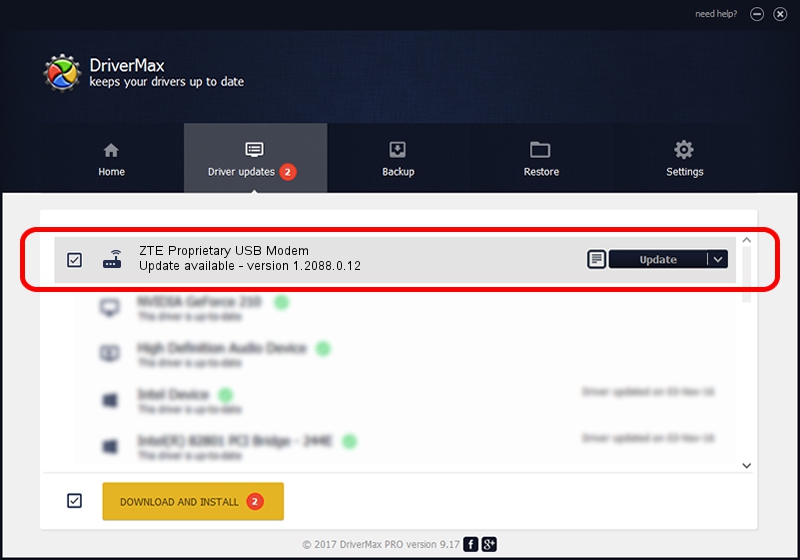Advertising seems to be blocked by your browser.
The ads help us provide this software and web site to you for free.
Please support our project by allowing our site to show ads.
Home /
Manufacturers /
ZTE Corporation /
ZTE Proprietary USB Modem /
USB/VID_19D2&PID_1252&MI_03 /
1.2088.0.12 Apr 13, 2012
ZTE Corporation ZTE Proprietary USB Modem how to download and install the driver
ZTE Proprietary USB Modem is a Modem hardware device. This Windows driver was developed by ZTE Corporation. USB/VID_19D2&PID_1252&MI_03 is the matching hardware id of this device.
1. ZTE Corporation ZTE Proprietary USB Modem - install the driver manually
- Download the driver setup file for ZTE Corporation ZTE Proprietary USB Modem driver from the link below. This download link is for the driver version 1.2088.0.12 released on 2012-04-13.
- Start the driver installation file from a Windows account with administrative rights. If your User Access Control (UAC) is running then you will have to confirm the installation of the driver and run the setup with administrative rights.
- Follow the driver setup wizard, which should be quite straightforward. The driver setup wizard will analyze your PC for compatible devices and will install the driver.
- Restart your computer and enjoy the fresh driver, as you can see it was quite smple.
This driver was rated with an average of 3.6 stars by 73893 users.
2. Using DriverMax to install ZTE Corporation ZTE Proprietary USB Modem driver
The advantage of using DriverMax is that it will setup the driver for you in just a few seconds and it will keep each driver up to date. How easy can you install a driver using DriverMax? Let's follow a few steps!
- Start DriverMax and push on the yellow button named ~SCAN FOR DRIVER UPDATES NOW~. Wait for DriverMax to scan and analyze each driver on your PC.
- Take a look at the list of available driver updates. Search the list until you find the ZTE Corporation ZTE Proprietary USB Modem driver. Click on Update.
- That's all, the driver is now installed!

Jun 26 2016 4:06AM / Written by Daniel Statescu for DriverMax
follow @DanielStatescu