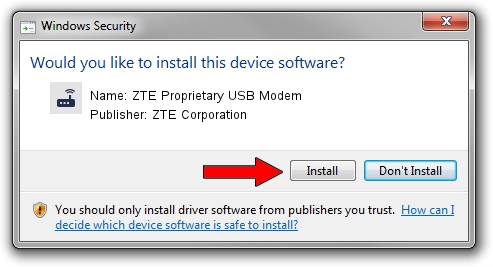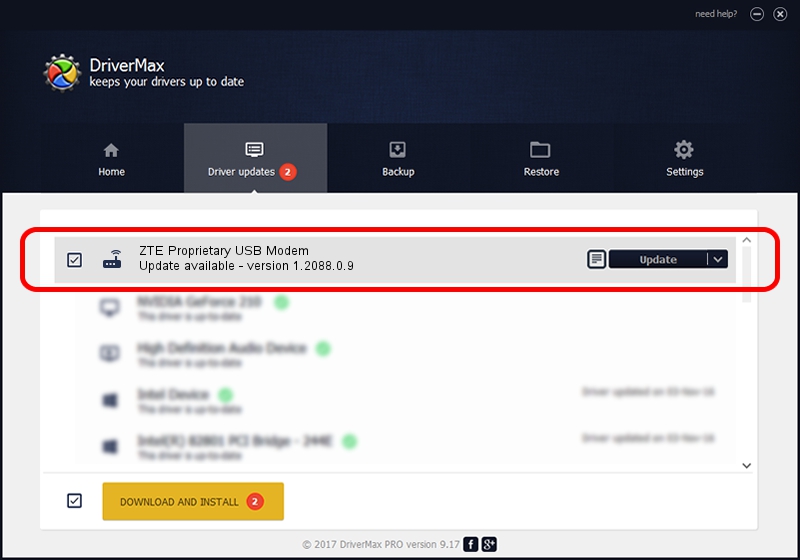Advertising seems to be blocked by your browser.
The ads help us provide this software and web site to you for free.
Please support our project by allowing our site to show ads.
Home /
Manufacturers /
ZTE Corporation /
ZTE Proprietary USB Modem /
USB/VID_19D2&PID_0145&MI_04 /
1.2088.0.9 Apr 02, 2012
Download and install ZTE Corporation ZTE Proprietary USB Modem driver
ZTE Proprietary USB Modem is a Modem hardware device. The Windows version of this driver was developed by ZTE Corporation. USB/VID_19D2&PID_0145&MI_04 is the matching hardware id of this device.
1. ZTE Corporation ZTE Proprietary USB Modem - install the driver manually
- Download the driver setup file for ZTE Corporation ZTE Proprietary USB Modem driver from the link below. This download link is for the driver version 1.2088.0.9 dated 2012-04-02.
- Run the driver setup file from a Windows account with the highest privileges (rights). If your User Access Control (UAC) is started then you will have to accept of the driver and run the setup with administrative rights.
- Go through the driver installation wizard, which should be pretty straightforward. The driver installation wizard will scan your PC for compatible devices and will install the driver.
- Shutdown and restart your PC and enjoy the fresh driver, it is as simple as that.
This driver was installed by many users and received an average rating of 3.8 stars out of 6589 votes.
2. How to install ZTE Corporation ZTE Proprietary USB Modem driver using DriverMax
The advantage of using DriverMax is that it will setup the driver for you in just a few seconds and it will keep each driver up to date. How can you install a driver with DriverMax? Let's follow a few steps!
- Open DriverMax and press on the yellow button named ~SCAN FOR DRIVER UPDATES NOW~. Wait for DriverMax to analyze each driver on your PC.
- Take a look at the list of available driver updates. Scroll the list down until you locate the ZTE Corporation ZTE Proprietary USB Modem driver. Click the Update button.
- That's all, the driver is now installed!

Jul 1 2016 11:59AM / Written by Daniel Statescu for DriverMax
follow @DanielStatescu