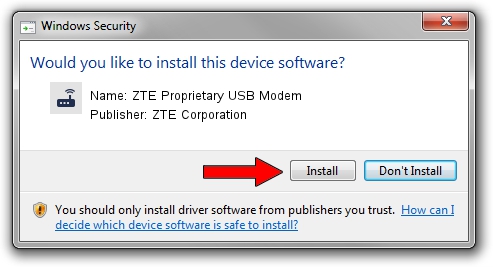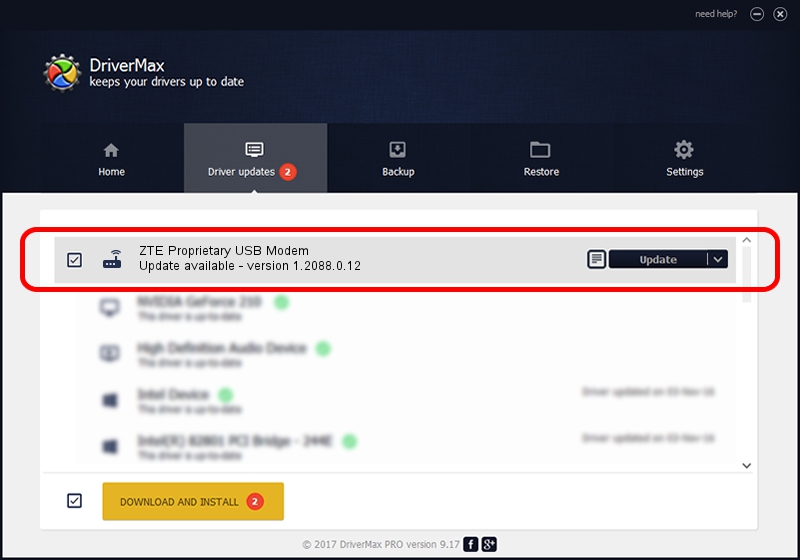Advertising seems to be blocked by your browser.
The ads help us provide this software and web site to you for free.
Please support our project by allowing our site to show ads.
Home /
Manufacturers /
ZTE Corporation /
ZTE Proprietary USB Modem /
USB/VID_19D2&PID_0144&MI_04 /
1.2088.0.12 Apr 13, 2012
ZTE Corporation ZTE Proprietary USB Modem how to download and install the driver
ZTE Proprietary USB Modem is a Modem device. This driver was developed by ZTE Corporation. USB/VID_19D2&PID_0144&MI_04 is the matching hardware id of this device.
1. ZTE Corporation ZTE Proprietary USB Modem driver - how to install it manually
- You can download from the link below the driver installer file for the ZTE Corporation ZTE Proprietary USB Modem driver. The archive contains version 1.2088.0.12 released on 2012-04-13 of the driver.
- Start the driver installer file from a user account with the highest privileges (rights). If your User Access Control Service (UAC) is enabled please accept of the driver and run the setup with administrative rights.
- Follow the driver setup wizard, which will guide you; it should be quite easy to follow. The driver setup wizard will scan your computer and will install the right driver.
- When the operation finishes restart your PC in order to use the updated driver. As you can see it was quite smple to install a Windows driver!
Driver rating 3.4 stars out of 73678 votes.
2. How to use DriverMax to install ZTE Corporation ZTE Proprietary USB Modem driver
The advantage of using DriverMax is that it will install the driver for you in the easiest possible way and it will keep each driver up to date. How easy can you install a driver using DriverMax? Let's follow a few steps!
- Start DriverMax and press on the yellow button that says ~SCAN FOR DRIVER UPDATES NOW~. Wait for DriverMax to scan and analyze each driver on your computer.
- Take a look at the list of detected driver updates. Scroll the list down until you find the ZTE Corporation ZTE Proprietary USB Modem driver. Click on Update.
- Finished installing the driver!