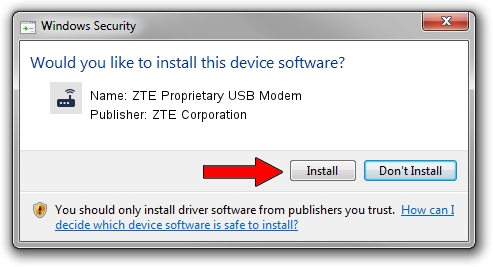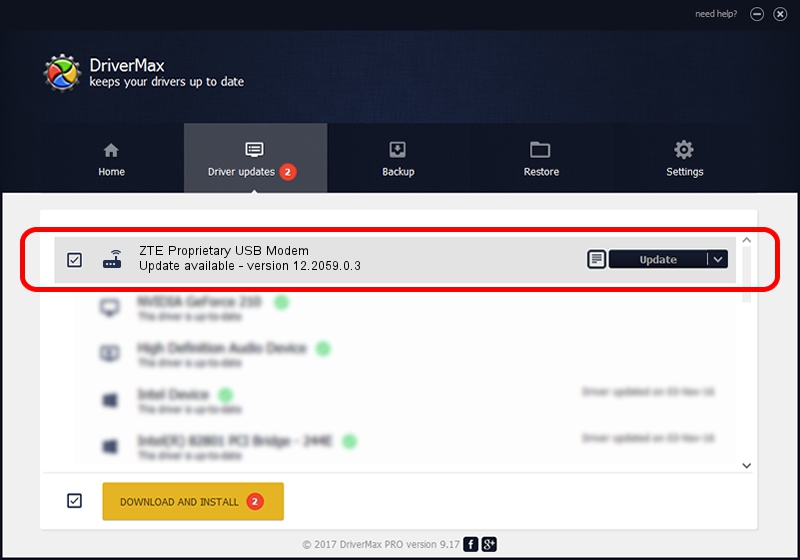Advertising seems to be blocked by your browser.
The ads help us provide this software and web site to you for free.
Please support our project by allowing our site to show ads.
Home /
Manufacturers /
ZTE Corporation /
ZTE Proprietary USB Modem /
USB/VID_19D2&PID_0042&MI_03 /
12.2059.0.3 Feb 22, 2010
ZTE Corporation ZTE Proprietary USB Modem - two ways of downloading and installing the driver
ZTE Proprietary USB Modem is a Modem device. The developer of this driver was ZTE Corporation. USB/VID_19D2&PID_0042&MI_03 is the matching hardware id of this device.
1. Install ZTE Corporation ZTE Proprietary USB Modem driver manually
- Download the driver setup file for ZTE Corporation ZTE Proprietary USB Modem driver from the link below. This download link is for the driver version 12.2059.0.3 dated 2010-02-22.
- Start the driver setup file from a Windows account with administrative rights. If your User Access Control Service (UAC) is enabled then you will have to confirm the installation of the driver and run the setup with administrative rights.
- Follow the driver setup wizard, which should be quite straightforward. The driver setup wizard will analyze your PC for compatible devices and will install the driver.
- Restart your PC and enjoy the fresh driver, it is as simple as that.
This driver was installed by many users and received an average rating of 3 stars out of 33158 votes.
2. How to use DriverMax to install ZTE Corporation ZTE Proprietary USB Modem driver
The advantage of using DriverMax is that it will install the driver for you in just a few seconds and it will keep each driver up to date. How can you install a driver with DriverMax? Let's take a look!
- Start DriverMax and press on the yellow button that says ~SCAN FOR DRIVER UPDATES NOW~. Wait for DriverMax to scan and analyze each driver on your computer.
- Take a look at the list of detected driver updates. Scroll the list down until you find the ZTE Corporation ZTE Proprietary USB Modem driver. Click the Update button.
- That's all, the driver is now installed!

Jul 22 2016 5:40AM / Written by Dan Armano for DriverMax
follow @danarm