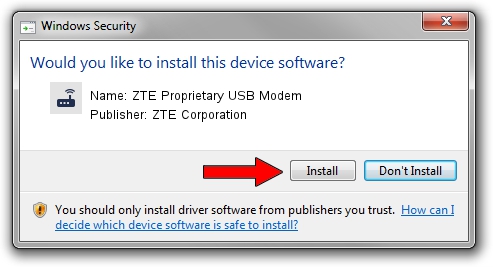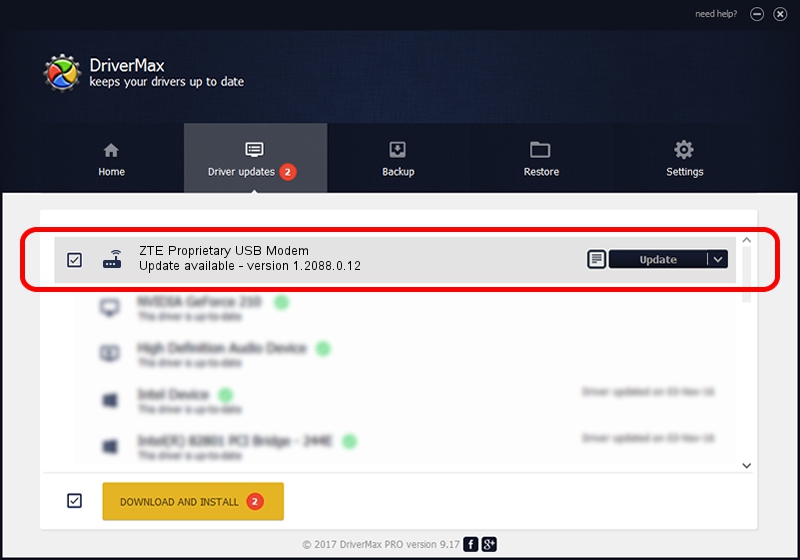Advertising seems to be blocked by your browser.
The ads help us provide this software and web site to you for free.
Please support our project by allowing our site to show ads.
Home /
Manufacturers /
ZTE Corporation /
ZTE Proprietary USB Modem /
USB/VID_19D2&PID_0016&MI_02 /
1.2088.0.12 Apr 13, 2012
Driver for ZTE Corporation ZTE Proprietary USB Modem - downloading and installing it
ZTE Proprietary USB Modem is a Modem device. The Windows version of this driver was developed by ZTE Corporation. In order to make sure you are downloading the exact right driver the hardware id is USB/VID_19D2&PID_0016&MI_02.
1. ZTE Corporation ZTE Proprietary USB Modem - install the driver manually
- Download the driver setup file for ZTE Corporation ZTE Proprietary USB Modem driver from the location below. This download link is for the driver version 1.2088.0.12 dated 2012-04-13.
- Run the driver setup file from a Windows account with administrative rights. If your User Access Control Service (UAC) is running then you will have to accept of the driver and run the setup with administrative rights.
- Go through the driver setup wizard, which should be quite easy to follow. The driver setup wizard will scan your PC for compatible devices and will install the driver.
- Shutdown and restart your computer and enjoy the new driver, as you can see it was quite smple.
This driver received an average rating of 3.5 stars out of 74645 votes.
2. Using DriverMax to install ZTE Corporation ZTE Proprietary USB Modem driver
The most important advantage of using DriverMax is that it will setup the driver for you in the easiest possible way and it will keep each driver up to date. How can you install a driver with DriverMax? Let's follow a few steps!
- Open DriverMax and push on the yellow button that says ~SCAN FOR DRIVER UPDATES NOW~. Wait for DriverMax to scan and analyze each driver on your computer.
- Take a look at the list of available driver updates. Scroll the list down until you locate the ZTE Corporation ZTE Proprietary USB Modem driver. Click on Update.
- Enjoy using the updated driver! :)

Jun 26 2016 4:08AM / Written by Dan Armano for DriverMax
follow @danarm