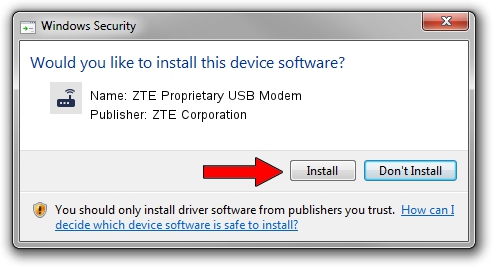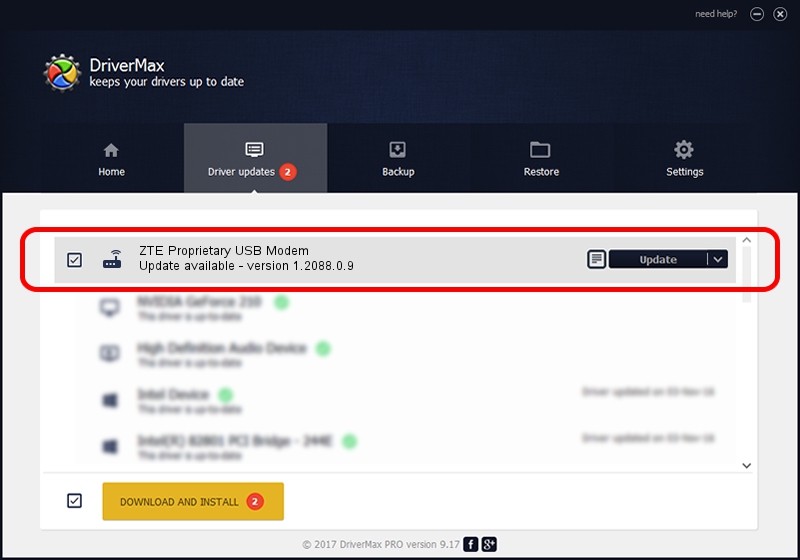Advertising seems to be blocked by your browser.
The ads help us provide this software and web site to you for free.
Please support our project by allowing our site to show ads.
Home /
Manufacturers /
ZTE Corporation /
ZTE Proprietary USB Modem /
USB/VID_19D2&PID_0012&MI_02 /
1.2088.0.9 Apr 02, 2012
Driver for ZTE Corporation ZTE Proprietary USB Modem - downloading and installing it
ZTE Proprietary USB Modem is a Modem hardware device. The developer of this driver was ZTE Corporation. In order to make sure you are downloading the exact right driver the hardware id is USB/VID_19D2&PID_0012&MI_02.
1. How to manually install ZTE Corporation ZTE Proprietary USB Modem driver
- Download the driver setup file for ZTE Corporation ZTE Proprietary USB Modem driver from the link below. This is the download link for the driver version 1.2088.0.9 dated 2012-04-02.
- Run the driver installation file from a Windows account with the highest privileges (rights). If your User Access Control (UAC) is running then you will have to accept of the driver and run the setup with administrative rights.
- Follow the driver setup wizard, which should be pretty straightforward. The driver setup wizard will scan your PC for compatible devices and will install the driver.
- Shutdown and restart your PC and enjoy the new driver, as you can see it was quite smple.
This driver received an average rating of 3.9 stars out of 7556 votes.
2. The easy way: using DriverMax to install ZTE Corporation ZTE Proprietary USB Modem driver
The most important advantage of using DriverMax is that it will setup the driver for you in just a few seconds and it will keep each driver up to date. How easy can you install a driver using DriverMax? Let's follow a few steps!
- Start DriverMax and push on the yellow button that says ~SCAN FOR DRIVER UPDATES NOW~. Wait for DriverMax to analyze each driver on your PC.
- Take a look at the list of driver updates. Scroll the list down until you locate the ZTE Corporation ZTE Proprietary USB Modem driver. Click the Update button.
- Finished installing the driver!

Jul 1 2016 12:00PM / Written by Andreea Kartman for DriverMax
follow @DeeaKartman