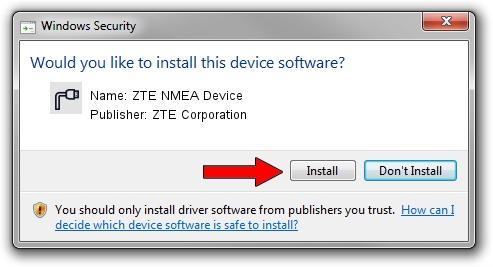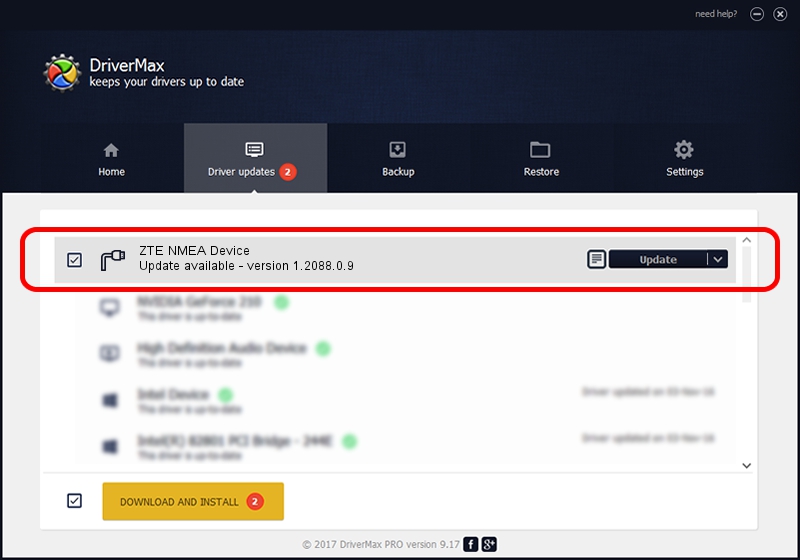Advertising seems to be blocked by your browser.
The ads help us provide this software and web site to you for free.
Please support our project by allowing our site to show ads.
Home /
Manufacturers /
ZTE Corporation /
ZTE NMEA Device /
USB/VID_19D2&PID_0021&MI_01 /
1.2088.0.9 Apr 02, 2012
Driver for ZTE Corporation ZTE NMEA Device - downloading and installing it
ZTE NMEA Device is a Ports device. The Windows version of this driver was developed by ZTE Corporation. In order to make sure you are downloading the exact right driver the hardware id is USB/VID_19D2&PID_0021&MI_01.
1. Manually install ZTE Corporation ZTE NMEA Device driver
- You can download from the link below the driver installer file for the ZTE Corporation ZTE NMEA Device driver. The archive contains version 1.2088.0.9 dated 2012-04-02 of the driver.
- Start the driver installer file from a user account with administrative rights. If your UAC (User Access Control) is running please confirm the installation of the driver and run the setup with administrative rights.
- Follow the driver setup wizard, which will guide you; it should be pretty easy to follow. The driver setup wizard will analyze your PC and will install the right driver.
- When the operation finishes shutdown and restart your computer in order to use the updated driver. It is as simple as that to install a Windows driver!
This driver was rated with an average of 4 stars by 5604 users.
2. Using DriverMax to install ZTE Corporation ZTE NMEA Device driver
The most important advantage of using DriverMax is that it will setup the driver for you in the easiest possible way and it will keep each driver up to date, not just this one. How can you install a driver with DriverMax? Let's see!
- Start DriverMax and push on the yellow button that says ~SCAN FOR DRIVER UPDATES NOW~. Wait for DriverMax to analyze each driver on your PC.
- Take a look at the list of available driver updates. Scroll the list down until you find the ZTE Corporation ZTE NMEA Device driver. Click the Update button.
- That's all, the driver is now installed!

Jul 1 2016 12:04PM / Written by Dan Armano for DriverMax
follow @danarm