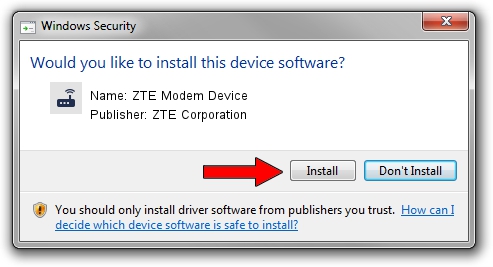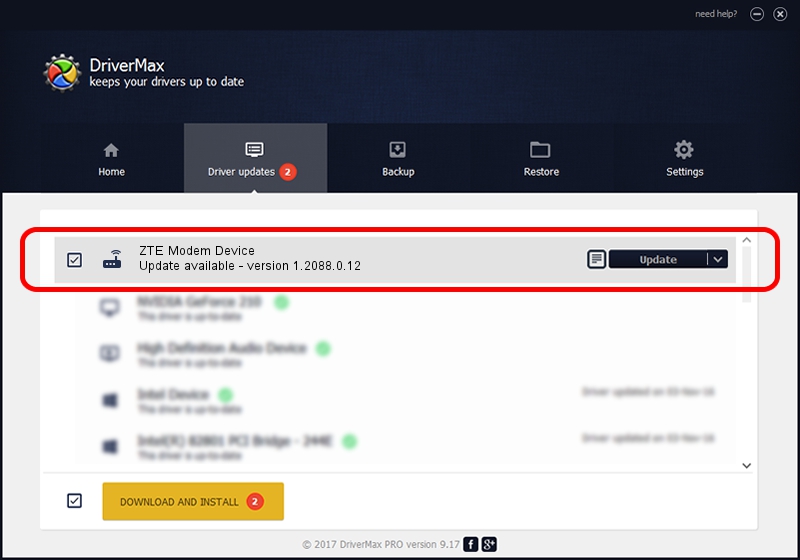Advertising seems to be blocked by your browser.
The ads help us provide this software and web site to you for free.
Please support our project by allowing our site to show ads.
Home /
Manufacturers /
ZTE Corporation /
ZTE Modem Device /
USB/VID_19D2&PID_1266&MI_04 /
1.2088.0.12 Apr 13, 2012
ZTE Corporation ZTE Modem Device how to download and install the driver
ZTE Modem Device is a Modem device. This driver was developed by ZTE Corporation. The hardware id of this driver is USB/VID_19D2&PID_1266&MI_04; this string has to match your hardware.
1. Manually install ZTE Corporation ZTE Modem Device driver
- You can download from the link below the driver setup file for the ZTE Corporation ZTE Modem Device driver. The archive contains version 1.2088.0.12 released on 2012-04-13 of the driver.
- Run the driver installer file from a user account with the highest privileges (rights). If your User Access Control (UAC) is started please accept of the driver and run the setup with administrative rights.
- Go through the driver installation wizard, which will guide you; it should be pretty easy to follow. The driver installation wizard will analyze your PC and will install the right driver.
- When the operation finishes shutdown and restart your PC in order to use the updated driver. As you can see it was quite smple to install a Windows driver!
Driver rating 3.6 stars out of 73984 votes.
2. The easy way: using DriverMax to install ZTE Corporation ZTE Modem Device driver
The advantage of using DriverMax is that it will setup the driver for you in the easiest possible way and it will keep each driver up to date, not just this one. How easy can you install a driver using DriverMax? Let's see!
- Open DriverMax and push on the yellow button that says ~SCAN FOR DRIVER UPDATES NOW~. Wait for DriverMax to scan and analyze each driver on your PC.
- Take a look at the list of detected driver updates. Search the list until you find the ZTE Corporation ZTE Modem Device driver. Click the Update button.
- That's all, the driver is now installed!

Jun 26 2016 4:05AM / Written by Dan Armano for DriverMax
follow @danarm