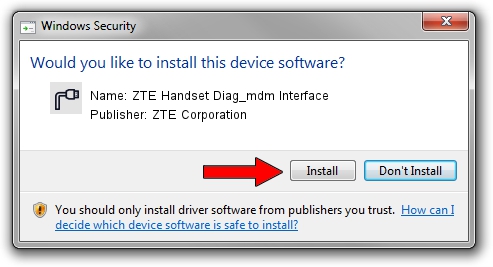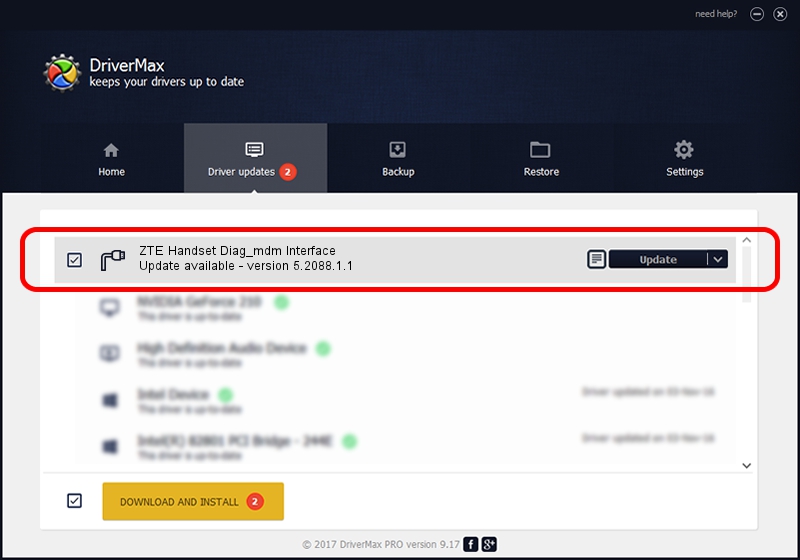Advertising seems to be blocked by your browser.
The ads help us provide this software and web site to you for free.
Please support our project by allowing our site to show ads.
Home /
Manufacturers /
ZTE Corporation /
ZTE Handset Diag_mdm Interface /
USB/VID_19D2&PID_0255&MI_04 /
5.2088.1.1 Jun 20, 2012
ZTE Corporation ZTE Handset Diag_mdm Interface how to download and install the driver
ZTE Handset Diag_mdm Interface is a Ports device. The Windows version of this driver was developed by ZTE Corporation. The hardware id of this driver is USB/VID_19D2&PID_0255&MI_04; this string has to match your hardware.
1. ZTE Corporation ZTE Handset Diag_mdm Interface - install the driver manually
- You can download from the link below the driver installer file for the ZTE Corporation ZTE Handset Diag_mdm Interface driver. The archive contains version 5.2088.1.1 dated 2012-06-20 of the driver.
- Run the driver installer file from a user account with the highest privileges (rights). If your User Access Control (UAC) is enabled please accept of the driver and run the setup with administrative rights.
- Follow the driver setup wizard, which will guide you; it should be pretty easy to follow. The driver setup wizard will analyze your computer and will install the right driver.
- When the operation finishes shutdown and restart your PC in order to use the updated driver. It is as simple as that to install a Windows driver!
This driver was rated with an average of 3.5 stars by 93576 users.
2. How to use DriverMax to install ZTE Corporation ZTE Handset Diag_mdm Interface driver
The advantage of using DriverMax is that it will setup the driver for you in the easiest possible way and it will keep each driver up to date. How can you install a driver with DriverMax? Let's see!
- Start DriverMax and push on the yellow button named ~SCAN FOR DRIVER UPDATES NOW~. Wait for DriverMax to analyze each driver on your PC.
- Take a look at the list of available driver updates. Search the list until you find the ZTE Corporation ZTE Handset Diag_mdm Interface driver. Click the Update button.
- That's all, the driver is now installed!