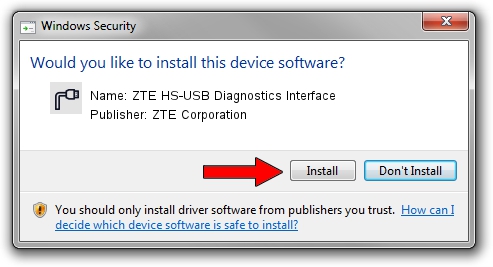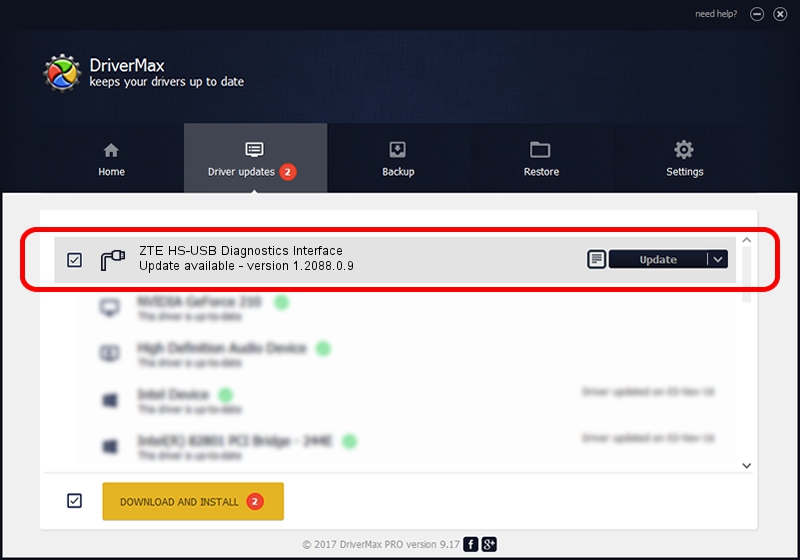Advertising seems to be blocked by your browser.
The ads help us provide this software and web site to you for free.
Please support our project by allowing our site to show ads.
Home /
Manufacturers /
ZTE Corporation /
ZTE HS-USB Diagnostics Interface /
USB/VID_19D2&PID_0086&MI_00 /
1.2088.0.9 Apr 02, 2012
ZTE Corporation ZTE HS-USB Diagnostics Interface how to download and install the driver
ZTE HS-USB Diagnostics Interface is a Ports hardware device. This driver was developed by ZTE Corporation. The hardware id of this driver is USB/VID_19D2&PID_0086&MI_00; this string has to match your hardware.
1. Manually install ZTE Corporation ZTE HS-USB Diagnostics Interface driver
- You can download from the link below the driver installer file for the ZTE Corporation ZTE HS-USB Diagnostics Interface driver. The archive contains version 1.2088.0.9 released on 2012-04-02 of the driver.
- Run the driver installer file from a user account with administrative rights. If your User Access Control Service (UAC) is enabled please accept of the driver and run the setup with administrative rights.
- Follow the driver setup wizard, which will guide you; it should be quite easy to follow. The driver setup wizard will analyze your computer and will install the right driver.
- When the operation finishes shutdown and restart your PC in order to use the updated driver. It is as simple as that to install a Windows driver!
This driver received an average rating of 3.9 stars out of 6353 votes.
2. Using DriverMax to install ZTE Corporation ZTE HS-USB Diagnostics Interface driver
The advantage of using DriverMax is that it will install the driver for you in just a few seconds and it will keep each driver up to date, not just this one. How easy can you install a driver with DriverMax? Let's see!
- Open DriverMax and push on the yellow button named ~SCAN FOR DRIVER UPDATES NOW~. Wait for DriverMax to analyze each driver on your computer.
- Take a look at the list of driver updates. Search the list until you locate the ZTE Corporation ZTE HS-USB Diagnostics Interface driver. Click on Update.
- That's it, you installed your first driver!

Jul 1 2016 12:07PM / Written by Dan Armano for DriverMax
follow @danarm