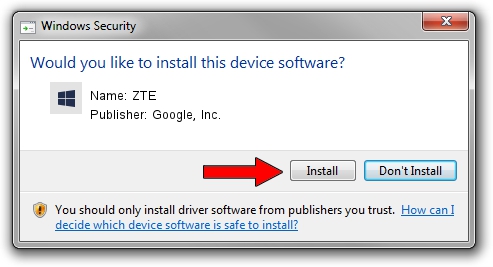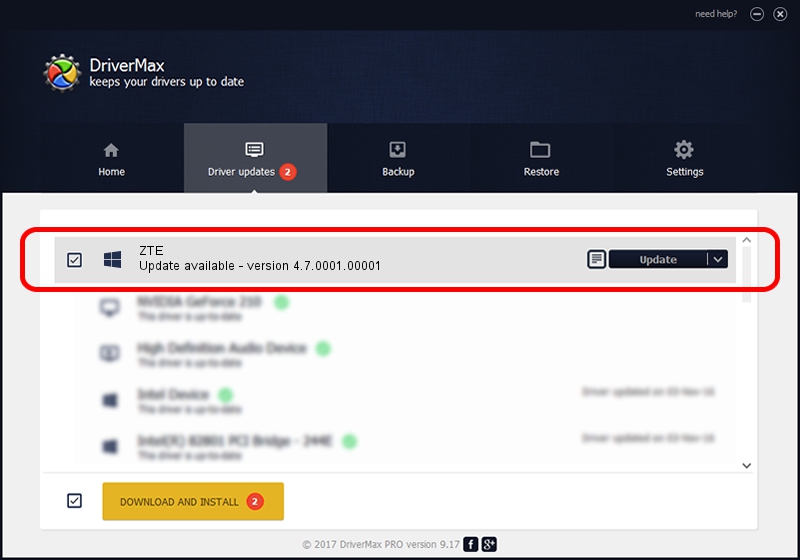Advertising seems to be blocked by your browser.
The ads help us provide this software and web site to you for free.
Please support our project by allowing our site to show ads.
Home /
Manufacturers /
Google, Inc. /
ZTE /
USB/VID_19D2&PID_0306&MI_01 /
4.7.0001.00001 Dec 18, 2014
Google, Inc. ZTE - two ways of downloading and installing the driver
ZTE is a Android Usb Device Class device. This driver was developed by Google, Inc.. USB/VID_19D2&PID_0306&MI_01 is the matching hardware id of this device.
1. Manually install Google, Inc. ZTE driver
- Download the driver setup file for Google, Inc. ZTE driver from the location below. This is the download link for the driver version 4.7.0001.00001 dated 2014-12-18.
- Run the driver installation file from a Windows account with administrative rights. If your User Access Control (UAC) is started then you will have to accept of the driver and run the setup with administrative rights.
- Follow the driver setup wizard, which should be pretty easy to follow. The driver setup wizard will analyze your PC for compatible devices and will install the driver.
- Restart your PC and enjoy the updated driver, it is as simple as that.
Driver rating 3.2 stars out of 31855 votes.
2. The easy way: using DriverMax to install Google, Inc. ZTE driver
The most important advantage of using DriverMax is that it will install the driver for you in just a few seconds and it will keep each driver up to date. How easy can you install a driver using DriverMax? Let's take a look!
- Open DriverMax and click on the yellow button that says ~SCAN FOR DRIVER UPDATES NOW~. Wait for DriverMax to analyze each driver on your PC.
- Take a look at the list of available driver updates. Search the list until you locate the Google, Inc. ZTE driver. Click the Update button.
- Finished installing the driver!

Jun 20 2016 12:48PM / Written by Dan Armano for DriverMax
follow @danarm