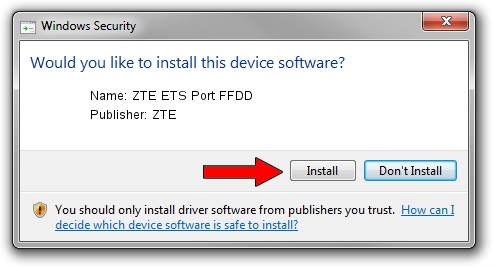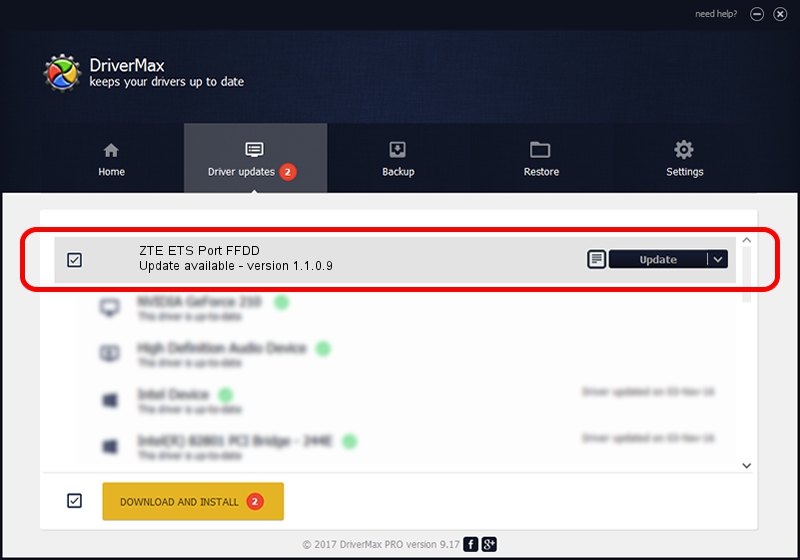Advertising seems to be blocked by your browser.
The ads help us provide this software and web site to you for free.
Please support our project by allowing our site to show ads.
ZTE ZTE ETS Port FFDD - two ways of downloading and installing the driver
ZTE ETS Port FFDD is a USB Universal Serial Bus device. The Windows version of this driver was developed by ZTE. In order to make sure you are downloading the exact right driver the hardware id is USB/VID_15EB&PID_0101&MI_00.
1. Install ZTE ZTE ETS Port FFDD driver manually
- You can download from the link below the driver setup file for the ZTE ZTE ETS Port FFDD driver. The archive contains version 1.1.0.9 released on 2009-12-01 of the driver.
- Run the driver installer file from a user account with administrative rights. If your User Access Control Service (UAC) is enabled please confirm the installation of the driver and run the setup with administrative rights.
- Go through the driver setup wizard, which will guide you; it should be pretty easy to follow. The driver setup wizard will analyze your computer and will install the right driver.
- When the operation finishes restart your computer in order to use the updated driver. As you can see it was quite smple to install a Windows driver!
This driver was rated with an average of 3.7 stars by 50959 users.
2. How to install ZTE ZTE ETS Port FFDD driver using DriverMax
The most important advantage of using DriverMax is that it will setup the driver for you in just a few seconds and it will keep each driver up to date. How easy can you install a driver using DriverMax? Let's take a look!
- Open DriverMax and push on the yellow button named ~SCAN FOR DRIVER UPDATES NOW~. Wait for DriverMax to scan and analyze each driver on your computer.
- Take a look at the list of driver updates. Search the list until you locate the ZTE ZTE ETS Port FFDD driver. Click the Update button.
- That's all, the driver is now installed!

Jun 25 2016 6:01PM / Written by Andreea Kartman for DriverMax
follow @DeeaKartman