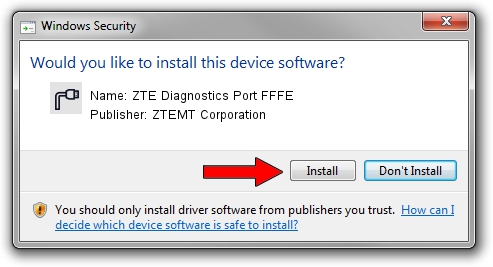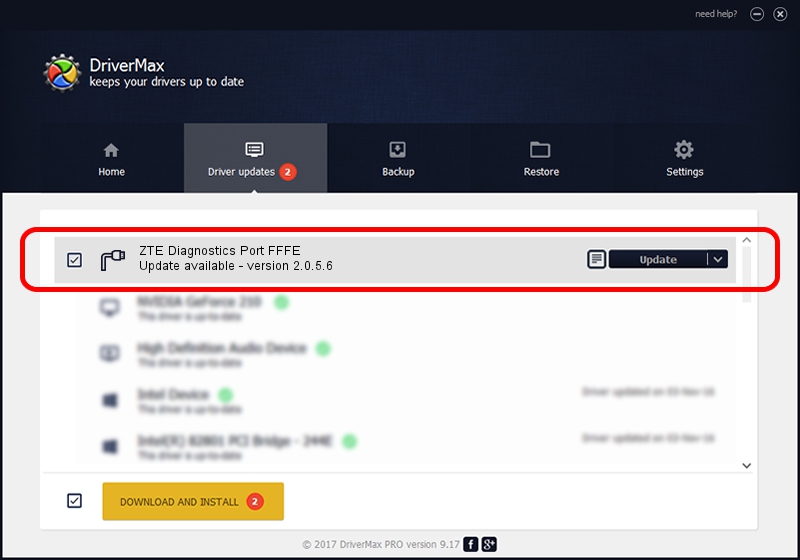Advertising seems to be blocked by your browser.
The ads help us provide this software and web site to you for free.
Please support our project by allowing our site to show ads.
Home /
Manufacturers /
ZTEMT Corporation /
ZTE Diagnostics Port FFFE /
USB/VID_19D2&PID_FFFE&MI_03 /
2.0.5.6 May 13, 2010
ZTEMT Corporation ZTE Diagnostics Port FFFE - two ways of downloading and installing the driver
ZTE Diagnostics Port FFFE is a Ports device. This Windows driver was developed by ZTEMT Corporation. The hardware id of this driver is USB/VID_19D2&PID_FFFE&MI_03.
1. How to manually install ZTEMT Corporation ZTE Diagnostics Port FFFE driver
- Download the driver setup file for ZTEMT Corporation ZTE Diagnostics Port FFFE driver from the link below. This download link is for the driver version 2.0.5.6 dated 2010-05-13.
- Run the driver installation file from a Windows account with the highest privileges (rights). If your UAC (User Access Control) is enabled then you will have to confirm the installation of the driver and run the setup with administrative rights.
- Follow the driver installation wizard, which should be quite straightforward. The driver installation wizard will analyze your PC for compatible devices and will install the driver.
- Shutdown and restart your computer and enjoy the new driver, it is as simple as that.
This driver was rated with an average of 3.7 stars by 89736 users.
2. Using DriverMax to install ZTEMT Corporation ZTE Diagnostics Port FFFE driver
The most important advantage of using DriverMax is that it will setup the driver for you in just a few seconds and it will keep each driver up to date, not just this one. How easy can you install a driver with DriverMax? Let's see!
- Open DriverMax and press on the yellow button that says ~SCAN FOR DRIVER UPDATES NOW~. Wait for DriverMax to analyze each driver on your PC.
- Take a look at the list of detected driver updates. Scroll the list down until you locate the ZTEMT Corporation ZTE Diagnostics Port FFFE driver. Click the Update button.
- Finished installing the driver!

Aug 9 2016 2:35AM / Written by Dan Armano for DriverMax
follow @danarm