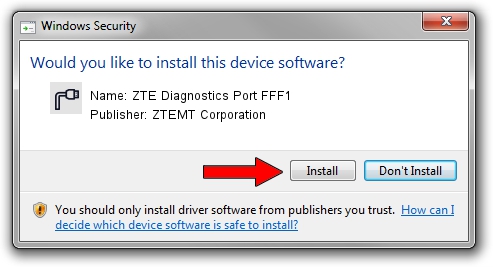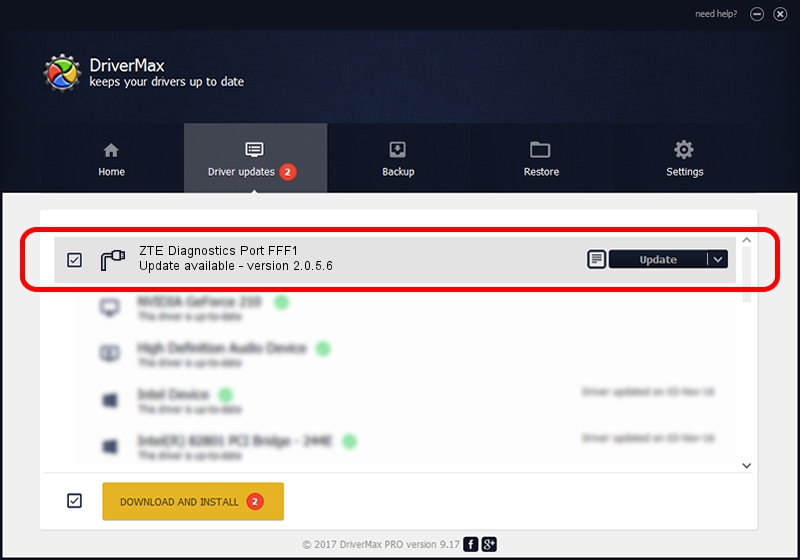Advertising seems to be blocked by your browser.
The ads help us provide this software and web site to you for free.
Please support our project by allowing our site to show ads.
Home /
Manufacturers /
ZTEMT Corporation /
ZTE Diagnostics Port FFF1 /
USB/VID_19D2&PID_FFF1&MI_03 /
2.0.5.6 May 13, 2010
ZTEMT Corporation ZTE Diagnostics Port FFF1 how to download and install the driver
ZTE Diagnostics Port FFF1 is a Ports hardware device. This driver was developed by ZTEMT Corporation. USB/VID_19D2&PID_FFF1&MI_03 is the matching hardware id of this device.
1. Install ZTEMT Corporation ZTE Diagnostics Port FFF1 driver manually
- You can download from the link below the driver installer file for the ZTEMT Corporation ZTE Diagnostics Port FFF1 driver. The archive contains version 2.0.5.6 dated 2010-05-13 of the driver.
- Start the driver installer file from a user account with the highest privileges (rights). If your User Access Control (UAC) is running please confirm the installation of the driver and run the setup with administrative rights.
- Follow the driver installation wizard, which will guide you; it should be pretty easy to follow. The driver installation wizard will scan your computer and will install the right driver.
- When the operation finishes restart your PC in order to use the updated driver. As you can see it was quite smple to install a Windows driver!
Driver rating 3.8 stars out of 92023 votes.
2. How to install ZTEMT Corporation ZTE Diagnostics Port FFF1 driver using DriverMax
The most important advantage of using DriverMax is that it will install the driver for you in the easiest possible way and it will keep each driver up to date. How can you install a driver with DriverMax? Let's see!
- Start DriverMax and click on the yellow button that says ~SCAN FOR DRIVER UPDATES NOW~. Wait for DriverMax to analyze each driver on your computer.
- Take a look at the list of detected driver updates. Search the list until you locate the ZTEMT Corporation ZTE Diagnostics Port FFF1 driver. Click on Update.
- That's all, the driver is now installed!

Aug 9 2016 2:24AM / Written by Daniel Statescu for DriverMax
follow @DanielStatescu