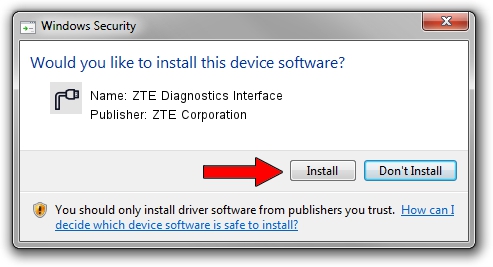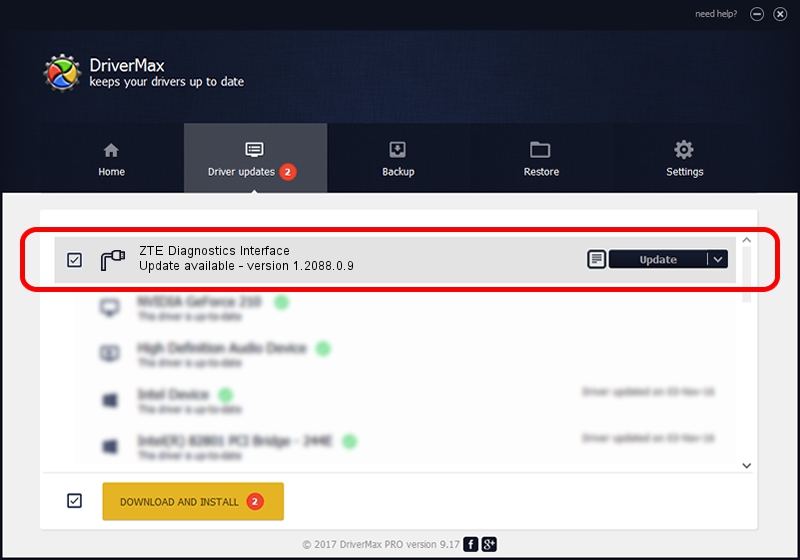Advertising seems to be blocked by your browser.
The ads help us provide this software and web site to you for free.
Please support our project by allowing our site to show ads.
Home /
Manufacturers /
ZTE Corporation /
ZTE Diagnostics Interface /
USB/VID_19D2&PID_0012&MI_03 /
1.2088.0.9 Apr 02, 2012
Download and install ZTE Corporation ZTE Diagnostics Interface driver
ZTE Diagnostics Interface is a Ports device. This Windows driver was developed by ZTE Corporation. In order to make sure you are downloading the exact right driver the hardware id is USB/VID_19D2&PID_0012&MI_03.
1. Manually install ZTE Corporation ZTE Diagnostics Interface driver
- Download the setup file for ZTE Corporation ZTE Diagnostics Interface driver from the link below. This download link is for the driver version 1.2088.0.9 released on 2012-04-02.
- Start the driver setup file from a Windows account with the highest privileges (rights). If your User Access Control Service (UAC) is running then you will have to confirm the installation of the driver and run the setup with administrative rights.
- Go through the driver installation wizard, which should be pretty easy to follow. The driver installation wizard will analyze your PC for compatible devices and will install the driver.
- Shutdown and restart your PC and enjoy the fresh driver, as you can see it was quite smple.
This driver received an average rating of 3.4 stars out of 6066 votes.
2. The easy way: using DriverMax to install ZTE Corporation ZTE Diagnostics Interface driver
The advantage of using DriverMax is that it will setup the driver for you in just a few seconds and it will keep each driver up to date. How easy can you install a driver using DriverMax? Let's take a look!
- Start DriverMax and push on the yellow button that says ~SCAN FOR DRIVER UPDATES NOW~. Wait for DriverMax to scan and analyze each driver on your PC.
- Take a look at the list of detected driver updates. Search the list until you locate the ZTE Corporation ZTE Diagnostics Interface driver. Click the Update button.
- Finished installing the driver!

Jul 1 2016 12:08PM / Written by Andreea Kartman for DriverMax
follow @DeeaKartman