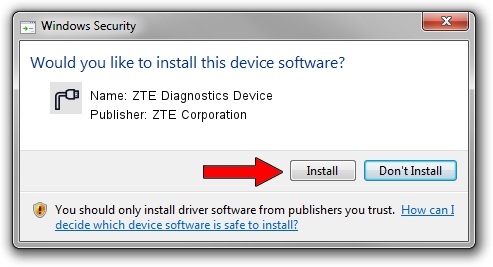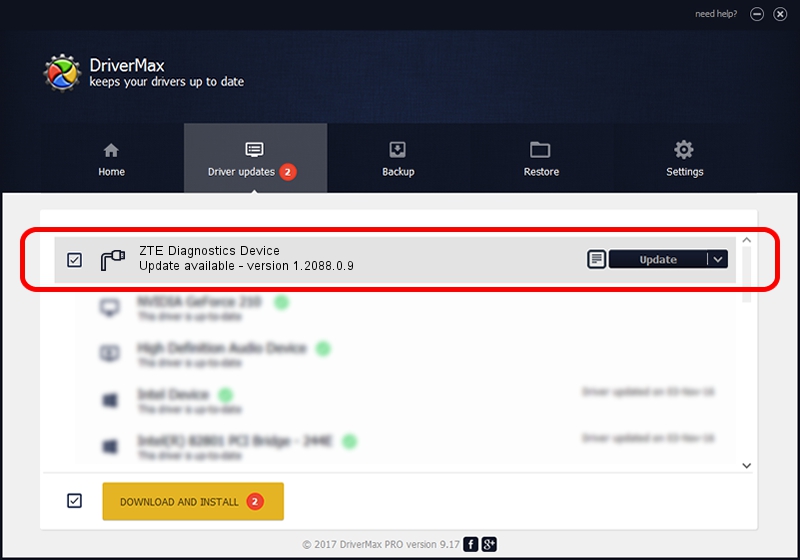Advertising seems to be blocked by your browser.
The ads help us provide this software and web site to you for free.
Please support our project by allowing our site to show ads.
Home /
Manufacturers /
ZTE Corporation /
ZTE Diagnostics Device /
USB/VID_19D2&PID_1401&MI_00 /
1.2088.0.9 Apr 02, 2012
ZTE Corporation ZTE Diagnostics Device driver download and installation
ZTE Diagnostics Device is a Ports hardware device. This driver was developed by ZTE Corporation. The hardware id of this driver is USB/VID_19D2&PID_1401&MI_00; this string has to match your hardware.
1. How to manually install ZTE Corporation ZTE Diagnostics Device driver
- You can download from the link below the driver setup file for the ZTE Corporation ZTE Diagnostics Device driver. The archive contains version 1.2088.0.9 released on 2012-04-02 of the driver.
- Start the driver installer file from a user account with administrative rights. If your User Access Control Service (UAC) is enabled please confirm the installation of the driver and run the setup with administrative rights.
- Go through the driver setup wizard, which will guide you; it should be quite easy to follow. The driver setup wizard will analyze your PC and will install the right driver.
- When the operation finishes restart your PC in order to use the updated driver. As you can see it was quite smple to install a Windows driver!
This driver received an average rating of 3.9 stars out of 5208 votes.
2. How to use DriverMax to install ZTE Corporation ZTE Diagnostics Device driver
The advantage of using DriverMax is that it will install the driver for you in the easiest possible way and it will keep each driver up to date. How easy can you install a driver with DriverMax? Let's take a look!
- Start DriverMax and press on the yellow button named ~SCAN FOR DRIVER UPDATES NOW~. Wait for DriverMax to analyze each driver on your PC.
- Take a look at the list of detected driver updates. Scroll the list down until you locate the ZTE Corporation ZTE Diagnostics Device driver. Click on Update.
- Finished installing the driver!

Jul 1 2016 12:06PM / Written by Daniel Statescu for DriverMax
follow @DanielStatescu