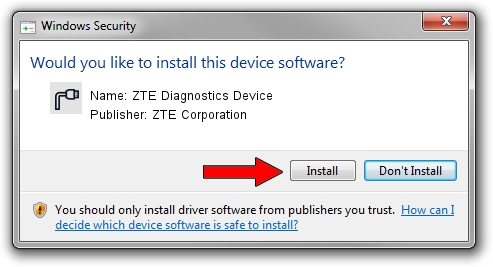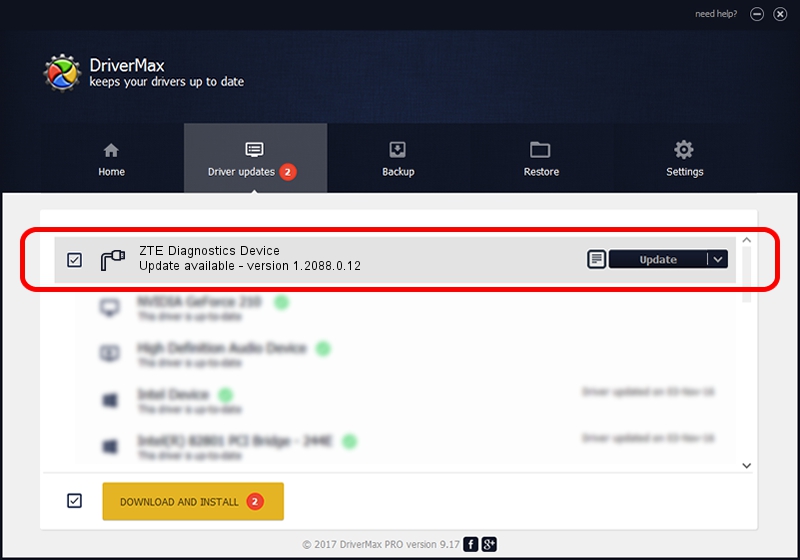Advertising seems to be blocked by your browser.
The ads help us provide this software and web site to you for free.
Please support our project by allowing our site to show ads.
Home /
Manufacturers /
ZTE Corporation /
ZTE Diagnostics Device /
USB/VID_19D2&PID_1251&MI_00 /
1.2088.0.12 Apr 13, 2012
Driver for ZTE Corporation ZTE Diagnostics Device - downloading and installing it
ZTE Diagnostics Device is a Ports hardware device. This Windows driver was developed by ZTE Corporation. In order to make sure you are downloading the exact right driver the hardware id is USB/VID_19D2&PID_1251&MI_00.
1. Manually install ZTE Corporation ZTE Diagnostics Device driver
- Download the setup file for ZTE Corporation ZTE Diagnostics Device driver from the location below. This is the download link for the driver version 1.2088.0.12 released on 2012-04-13.
- Run the driver setup file from a Windows account with the highest privileges (rights). If your User Access Control Service (UAC) is enabled then you will have to accept of the driver and run the setup with administrative rights.
- Follow the driver setup wizard, which should be quite easy to follow. The driver setup wizard will analyze your PC for compatible devices and will install the driver.
- Shutdown and restart your PC and enjoy the updated driver, it is as simple as that.
This driver received an average rating of 3.2 stars out of 75295 votes.
2. The easy way: using DriverMax to install ZTE Corporation ZTE Diagnostics Device driver
The most important advantage of using DriverMax is that it will setup the driver for you in just a few seconds and it will keep each driver up to date. How can you install a driver with DriverMax? Let's follow a few steps!
- Open DriverMax and push on the yellow button named ~SCAN FOR DRIVER UPDATES NOW~. Wait for DriverMax to scan and analyze each driver on your PC.
- Take a look at the list of detected driver updates. Search the list until you locate the ZTE Corporation ZTE Diagnostics Device driver. Click the Update button.
- That's all, the driver is now installed!

Jun 26 2016 3:58AM / Written by Daniel Statescu for DriverMax
follow @DanielStatescu