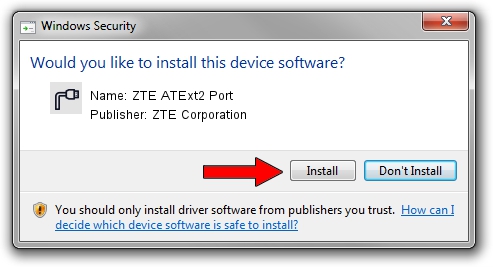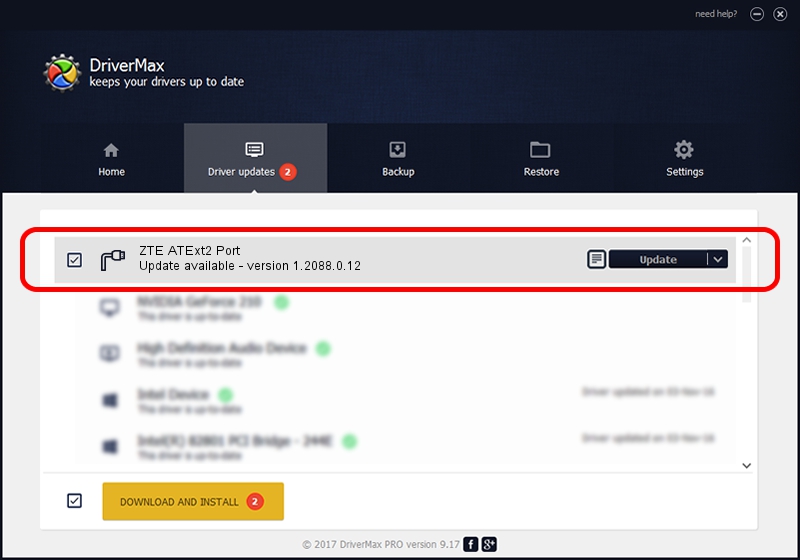Advertising seems to be blocked by your browser.
The ads help us provide this software and web site to you for free.
Please support our project by allowing our site to show ads.
Home /
Manufacturers /
ZTE Corporation /
ZTE ATExt2 Port /
USB/VID_19D2&PID_1252&MI_02 /
1.2088.0.12 Apr 13, 2012
ZTE Corporation ZTE ATExt2 Port - two ways of downloading and installing the driver
ZTE ATExt2 Port is a Ports hardware device. This Windows driver was developed by ZTE Corporation. The hardware id of this driver is USB/VID_19D2&PID_1252&MI_02; this string has to match your hardware.
1. How to manually install ZTE Corporation ZTE ATExt2 Port driver
- You can download from the link below the driver installer file for the ZTE Corporation ZTE ATExt2 Port driver. The archive contains version 1.2088.0.12 dated 2012-04-13 of the driver.
- Start the driver installer file from a user account with the highest privileges (rights). If your User Access Control (UAC) is started please accept of the driver and run the setup with administrative rights.
- Follow the driver installation wizard, which will guide you; it should be quite easy to follow. The driver installation wizard will analyze your computer and will install the right driver.
- When the operation finishes shutdown and restart your computer in order to use the updated driver. As you can see it was quite smple to install a Windows driver!
This driver received an average rating of 3.9 stars out of 75256 votes.
2. How to install ZTE Corporation ZTE ATExt2 Port driver using DriverMax
The advantage of using DriverMax is that it will install the driver for you in the easiest possible way and it will keep each driver up to date. How easy can you install a driver using DriverMax? Let's take a look!
- Open DriverMax and press on the yellow button named ~SCAN FOR DRIVER UPDATES NOW~. Wait for DriverMax to analyze each driver on your computer.
- Take a look at the list of available driver updates. Search the list until you locate the ZTE Corporation ZTE ATExt2 Port driver. Click the Update button.
- Finished installing the driver!

Jun 26 2016 3:58AM / Written by Daniel Statescu for DriverMax
follow @DanielStatescu