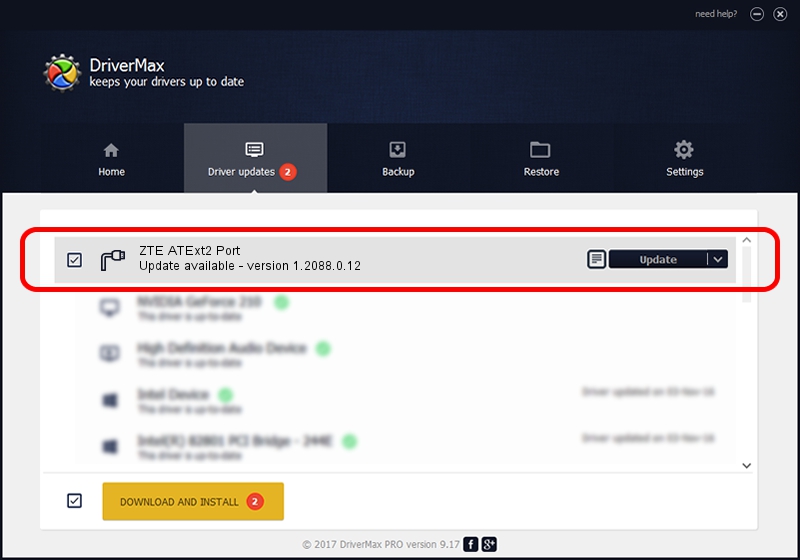Advertising seems to be blocked by your browser.
The ads help us provide this software and web site to you for free.
Please support our project by allowing our site to show ads.
Home /
Manufacturers /
ZTE Corporation /
ZTE ATExt2 Port /
USB/VID_19D2&PID_0125&MI_02 /
1.2088.0.12 Apr 13, 2012
ZTE Corporation ZTE ATExt2 Port - two ways of downloading and installing the driver
ZTE ATExt2 Port is a Ports device. This Windows driver was developed by ZTE Corporation. In order to make sure you are downloading the exact right driver the hardware id is USB/VID_19D2&PID_0125&MI_02.
1. ZTE Corporation ZTE ATExt2 Port driver - how to install it manually
- You can download from the link below the driver setup file for the ZTE Corporation ZTE ATExt2 Port driver. The archive contains version 1.2088.0.12 dated 2012-04-13 of the driver.
- Start the driver installer file from a user account with the highest privileges (rights). If your User Access Control Service (UAC) is started please confirm the installation of the driver and run the setup with administrative rights.
- Follow the driver installation wizard, which will guide you; it should be pretty easy to follow. The driver installation wizard will analyze your computer and will install the right driver.
- When the operation finishes restart your computer in order to use the updated driver. As you can see it was quite smple to install a Windows driver!
Driver rating 3 stars out of 76165 votes.
2. Using DriverMax to install ZTE Corporation ZTE ATExt2 Port driver
The most important advantage of using DriverMax is that it will install the driver for you in just a few seconds and it will keep each driver up to date. How can you install a driver with DriverMax? Let's see!
- Start DriverMax and click on the yellow button named ~SCAN FOR DRIVER UPDATES NOW~. Wait for DriverMax to analyze each driver on your PC.
- Take a look at the list of detected driver updates. Search the list until you find the ZTE Corporation ZTE ATExt2 Port driver. Click the Update button.
- Finished installing the driver!

Jun 26 2016 4:00AM / Written by Daniel Statescu for DriverMax
follow @DanielStatescu