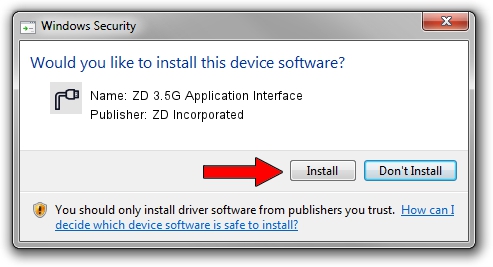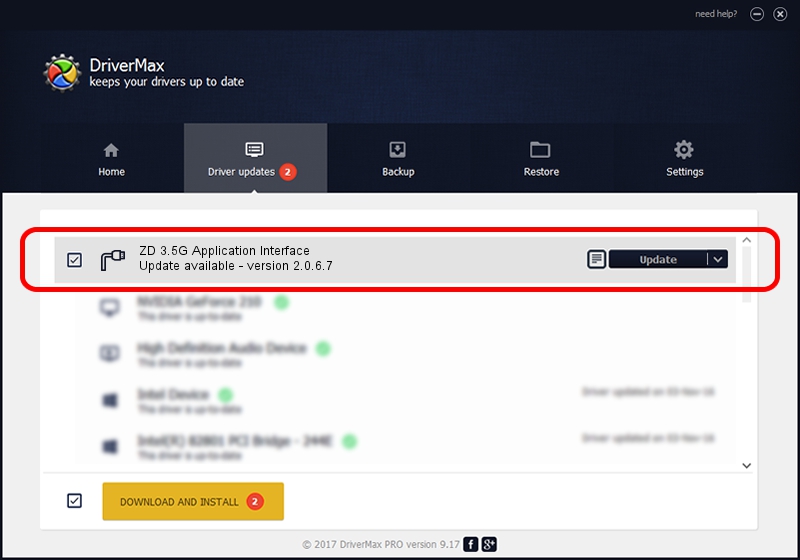Advertising seems to be blocked by your browser.
The ads help us provide this software and web site to you for free.
Please support our project by allowing our site to show ads.
Home /
Manufacturers /
ZD Incorporated /
ZD 3.5G Application Interface /
USB/VID_0685&PID_6000&MI_02 /
2.0.6.7 Jul 27, 2011
ZD Incorporated ZD 3.5G Application Interface driver download and installation
ZD 3.5G Application Interface is a Ports device. This Windows driver was developed by ZD Incorporated. The hardware id of this driver is USB/VID_0685&PID_6000&MI_02.
1. ZD Incorporated ZD 3.5G Application Interface driver - how to install it manually
- Download the setup file for ZD Incorporated ZD 3.5G Application Interface driver from the link below. This is the download link for the driver version 2.0.6.7 released on 2011-07-27.
- Start the driver setup file from a Windows account with administrative rights. If your User Access Control Service (UAC) is enabled then you will have to accept of the driver and run the setup with administrative rights.
- Follow the driver setup wizard, which should be quite easy to follow. The driver setup wizard will scan your PC for compatible devices and will install the driver.
- Restart your computer and enjoy the updated driver, it is as simple as that.
The file size of this driver is 76917 bytes (75.11 KB)
This driver was installed by many users and received an average rating of 4.8 stars out of 59859 votes.
This driver is fully compatible with the following versions of Windows:
- This driver works on Windows 2000 64 bits
- This driver works on Windows Server 2003 64 bits
- This driver works on Windows XP 64 bits
- This driver works on Windows Vista 64 bits
- This driver works on Windows 7 64 bits
- This driver works on Windows 8 64 bits
- This driver works on Windows 8.1 64 bits
- This driver works on Windows 10 64 bits
- This driver works on Windows 11 64 bits
2. How to use DriverMax to install ZD Incorporated ZD 3.5G Application Interface driver
The most important advantage of using DriverMax is that it will setup the driver for you in the easiest possible way and it will keep each driver up to date. How easy can you install a driver with DriverMax? Let's follow a few steps!
- Start DriverMax and push on the yellow button that says ~SCAN FOR DRIVER UPDATES NOW~. Wait for DriverMax to analyze each driver on your PC.
- Take a look at the list of driver updates. Search the list until you locate the ZD Incorporated ZD 3.5G Application Interface driver. Click on Update.
- That's all, the driver is now installed!

Aug 5 2016 5:22AM / Written by Daniel Statescu for DriverMax
follow @DanielStatescu