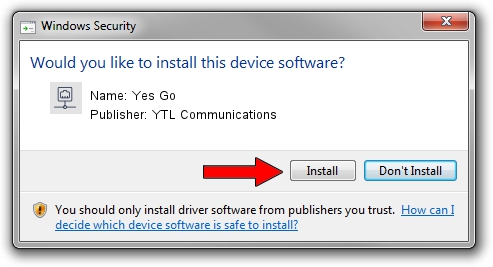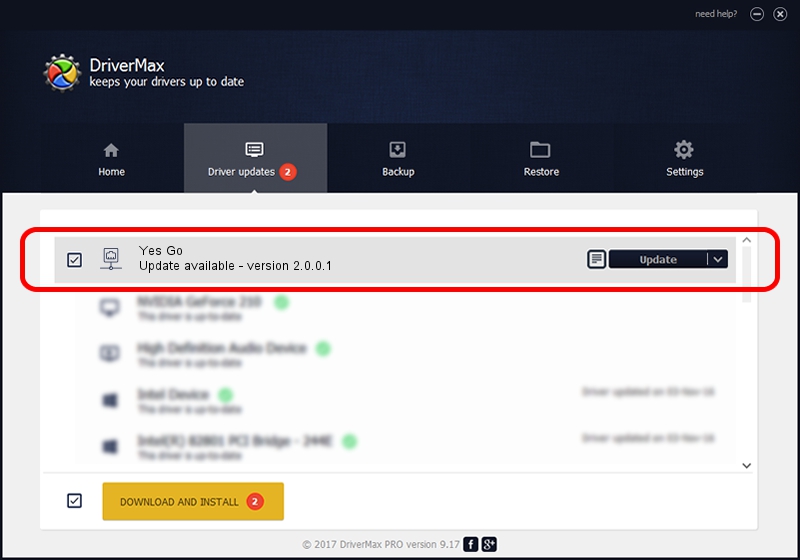Advertising seems to be blocked by your browser.
The ads help us provide this software and web site to you for free.
Please support our project by allowing our site to show ads.
YTL Communications Yes Go - two ways of downloading and installing the driver
Yes Go is a Network Adapters device. This driver was developed by YTL Communications. USB/VID_1076&PID_7F00 is the matching hardware id of this device.
1. YTL Communications Yes Go - install the driver manually
- Download the setup file for YTL Communications Yes Go driver from the location below. This download link is for the driver version 2.0.0.1 released on 2013-06-07.
- Run the driver installation file from a Windows account with administrative rights. If your User Access Control Service (UAC) is enabled then you will have to confirm the installation of the driver and run the setup with administrative rights.
- Follow the driver installation wizard, which should be quite easy to follow. The driver installation wizard will analyze your PC for compatible devices and will install the driver.
- Shutdown and restart your computer and enjoy the fresh driver, it is as simple as that.
This driver was rated with an average of 3.5 stars by 11121 users.
2. Installing the YTL Communications Yes Go driver using DriverMax: the easy way
The most important advantage of using DriverMax is that it will setup the driver for you in just a few seconds and it will keep each driver up to date, not just this one. How easy can you install a driver using DriverMax? Let's see!
- Start DriverMax and press on the yellow button that says ~SCAN FOR DRIVER UPDATES NOW~. Wait for DriverMax to analyze each driver on your computer.
- Take a look at the list of available driver updates. Scroll the list down until you locate the YTL Communications Yes Go driver. Click the Update button.
- That's all, the driver is now installed!

Aug 15 2016 6:57PM / Written by Dan Armano for DriverMax
follow @danarm