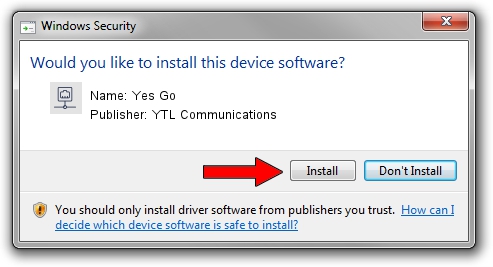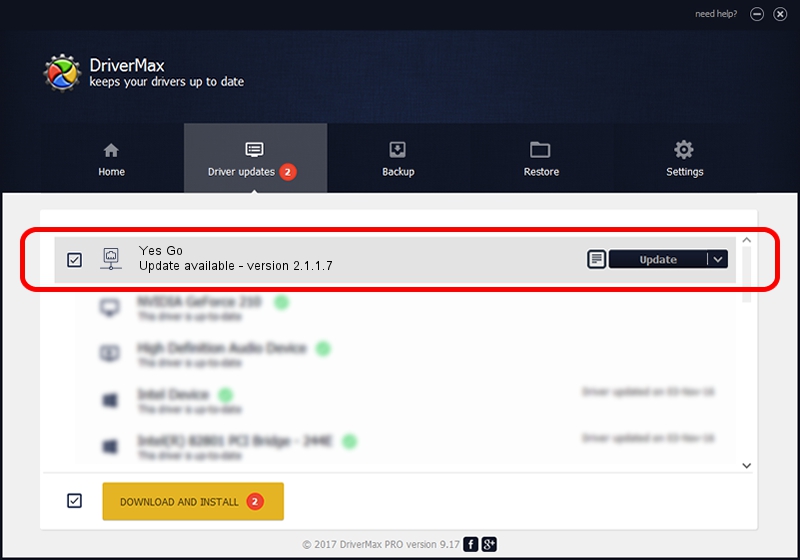Advertising seems to be blocked by your browser.
The ads help us provide this software and web site to you for free.
Please support our project by allowing our site to show ads.
Home /
Manufacturers /
YTL Communications /
Yes Go /
USB/VID_1076&PID_7E01&MI_00 /
2.1.1.7 Apr 04, 2014
YTL Communications Yes Go - two ways of downloading and installing the driver
Yes Go is a Network Adapters device. The Windows version of this driver was developed by YTL Communications. In order to make sure you are downloading the exact right driver the hardware id is USB/VID_1076&PID_7E01&MI_00.
1. Install YTL Communications Yes Go driver manually
- Download the driver setup file for YTL Communications Yes Go driver from the link below. This download link is for the driver version 2.1.1.7 released on 2014-04-04.
- Run the driver installation file from a Windows account with the highest privileges (rights). If your User Access Control (UAC) is running then you will have to confirm the installation of the driver and run the setup with administrative rights.
- Follow the driver setup wizard, which should be pretty straightforward. The driver setup wizard will analyze your PC for compatible devices and will install the driver.
- Restart your computer and enjoy the updated driver, as you can see it was quite smple.
File size of the driver: 59117 bytes (57.73 KB)
This driver was installed by many users and received an average rating of 4.7 stars out of 10822 votes.
This driver was released for the following versions of Windows:
- This driver works on Windows 2000 32 bits
- This driver works on Windows Server 2003 32 bits
- This driver works on Windows XP 32 bits
- This driver works on Windows Vista 32 bits
- This driver works on Windows 7 32 bits
- This driver works on Windows 8 32 bits
- This driver works on Windows 8.1 32 bits
- This driver works on Windows 10 32 bits
- This driver works on Windows 11 32 bits
2. Installing the YTL Communications Yes Go driver using DriverMax: the easy way
The advantage of using DriverMax is that it will install the driver for you in the easiest possible way and it will keep each driver up to date, not just this one. How easy can you install a driver using DriverMax? Let's take a look!
- Open DriverMax and push on the yellow button that says ~SCAN FOR DRIVER UPDATES NOW~. Wait for DriverMax to scan and analyze each driver on your computer.
- Take a look at the list of available driver updates. Scroll the list down until you find the YTL Communications Yes Go driver. Click the Update button.
- That's it, you installed your first driver!

Jul 2 2016 1:51PM / Written by Andreea Kartman for DriverMax
follow @DeeaKartman