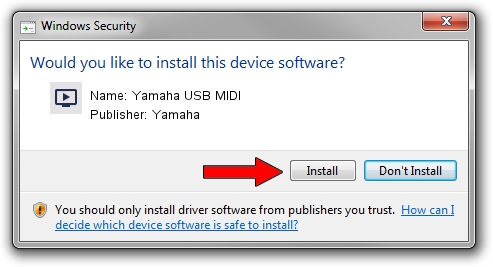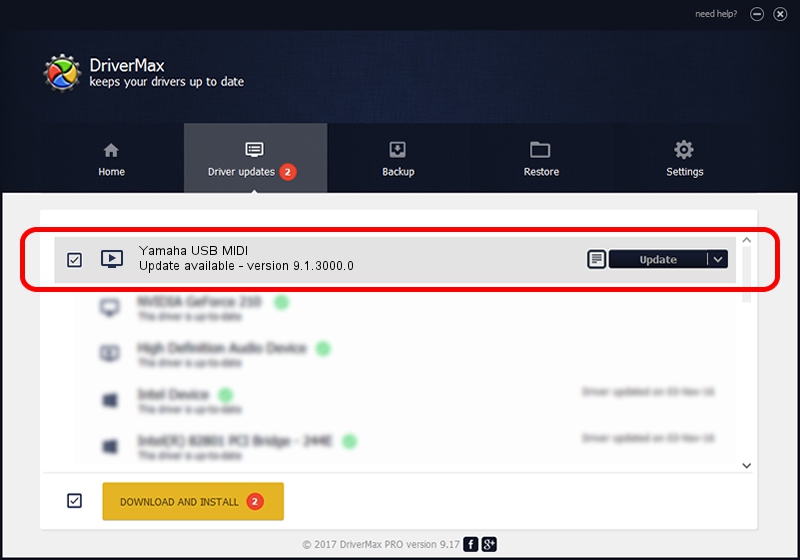Advertising seems to be blocked by your browser.
The ads help us provide this software and web site to you for free.
Please support our project by allowing our site to show ads.
Driver for Yamaha Yamaha USB MIDI - downloading and installing it
Yamaha USB MIDI is a MEDIA device. The Windows version of this driver was developed by Yamaha. The hardware id of this driver is USB/VID_0499&PID_1FFF; this string has to match your hardware.
1. Yamaha Yamaha USB MIDI driver - how to install it manually
- Download the setup file for Yamaha Yamaha USB MIDI driver from the location below. This is the download link for the driver version 9.1.3000.0 released on 2010-05-30.
- Start the driver setup file from a Windows account with the highest privileges (rights). If your UAC (User Access Control) is running then you will have to accept of the driver and run the setup with administrative rights.
- Follow the driver setup wizard, which should be pretty easy to follow. The driver setup wizard will analyze your PC for compatible devices and will install the driver.
- Restart your computer and enjoy the updated driver, as you can see it was quite smple.
Driver file size: 151529 bytes (147.98 KB)
This driver received an average rating of 4 stars out of 37309 votes.
This driver will work for the following versions of Windows:
- This driver works on Windows 2000 32 bits
- This driver works on Windows Server 2003 32 bits
- This driver works on Windows XP 32 bits
- This driver works on Windows Vista 32 bits
- This driver works on Windows 7 32 bits
- This driver works on Windows 8 32 bits
- This driver works on Windows 8.1 32 bits
- This driver works on Windows 10 32 bits
- This driver works on Windows 11 32 bits
2. How to install Yamaha Yamaha USB MIDI driver using DriverMax
The advantage of using DriverMax is that it will setup the driver for you in just a few seconds and it will keep each driver up to date, not just this one. How easy can you install a driver using DriverMax? Let's take a look!
- Start DriverMax and press on the yellow button that says ~SCAN FOR DRIVER UPDATES NOW~. Wait for DriverMax to scan and analyze each driver on your computer.
- Take a look at the list of detected driver updates. Scroll the list down until you locate the Yamaha Yamaha USB MIDI driver. Click on Update.
- Finished installing the driver!

Jul 20 2016 9:54AM / Written by Andreea Kartman for DriverMax
follow @DeeaKartman