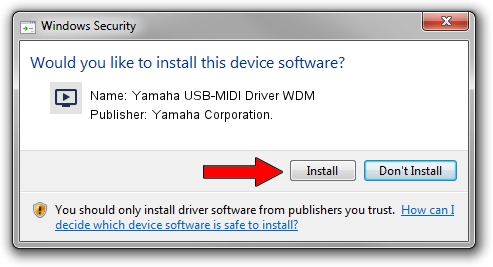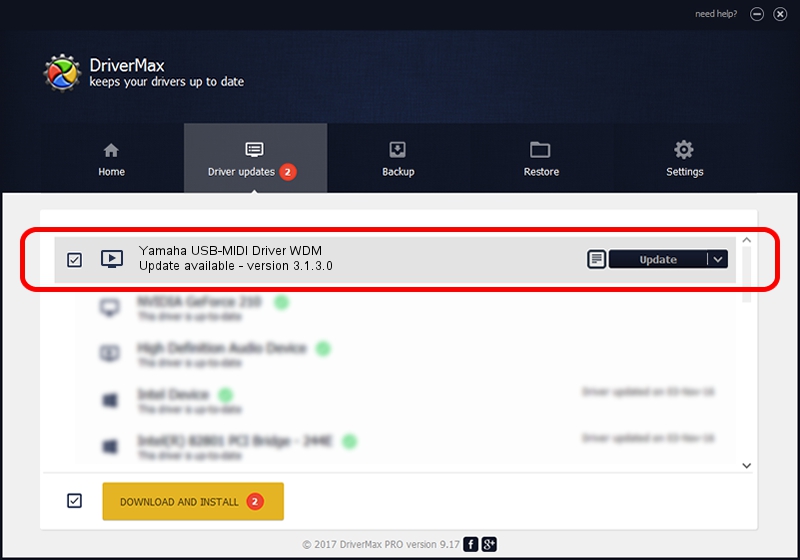Advertising seems to be blocked by your browser.
The ads help us provide this software and web site to you for free.
Please support our project by allowing our site to show ads.
Home /
Manufacturers /
Yamaha Corporation. /
Yamaha USB-MIDI Driver WDM /
USB/VID_0499&PID_105f /
3.1.3.0 Apr 04, 2013
Yamaha Corporation. Yamaha USB-MIDI Driver WDM driver download and installation
Yamaha USB-MIDI Driver WDM is a MEDIA device. The developer of this driver was Yamaha Corporation.. USB/VID_0499&PID_105f is the matching hardware id of this device.
1. How to manually install Yamaha Corporation. Yamaha USB-MIDI Driver WDM driver
- Download the setup file for Yamaha Corporation. Yamaha USB-MIDI Driver WDM driver from the link below. This is the download link for the driver version 3.1.3.0 released on 2013-04-04.
- Start the driver setup file from a Windows account with administrative rights. If your User Access Control (UAC) is started then you will have to accept of the driver and run the setup with administrative rights.
- Follow the driver installation wizard, which should be pretty easy to follow. The driver installation wizard will analyze your PC for compatible devices and will install the driver.
- Shutdown and restart your PC and enjoy the updated driver, as you can see it was quite smple.
Driver file size: 101448 bytes (99.07 KB)
This driver was installed by many users and received an average rating of 4.7 stars out of 93138 votes.
This driver was released for the following versions of Windows:
- This driver works on Windows Server 2003 64 bits
- This driver works on Windows XP 64 bits
- This driver works on Windows Vista 64 bits
- This driver works on Windows 7 64 bits
- This driver works on Windows 8 64 bits
- This driver works on Windows 8.1 64 bits
- This driver works on Windows 10 64 bits
- This driver works on Windows 11 64 bits
2. The easy way: using DriverMax to install Yamaha Corporation. Yamaha USB-MIDI Driver WDM driver
The advantage of using DriverMax is that it will install the driver for you in just a few seconds and it will keep each driver up to date, not just this one. How easy can you install a driver using DriverMax? Let's follow a few steps!
- Start DriverMax and click on the yellow button that says ~SCAN FOR DRIVER UPDATES NOW~. Wait for DriverMax to analyze each driver on your PC.
- Take a look at the list of available driver updates. Scroll the list down until you find the Yamaha Corporation. Yamaha USB-MIDI Driver WDM driver. Click on Update.
- Enjoy using the updated driver! :)

Jan 4 2024 4:34PM / Written by Dan Armano for DriverMax
follow @danarm