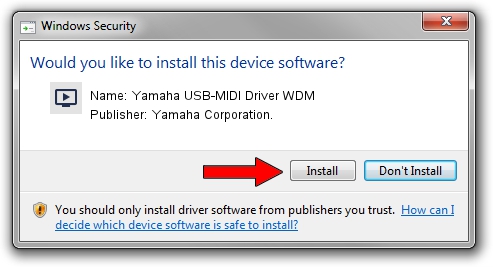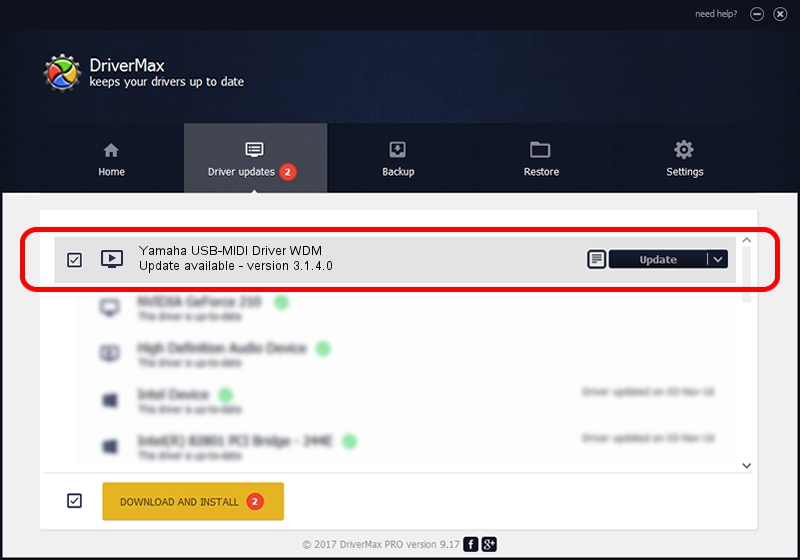Advertising seems to be blocked by your browser.
The ads help us provide this software and web site to you for free.
Please support our project by allowing our site to show ads.
Home /
Manufacturers /
Yamaha Corporation. /
Yamaha USB-MIDI Driver WDM /
USB/VID_0499&PID_105a /
3.1.4.0 Jul 21, 2015
Yamaha Corporation. Yamaha USB-MIDI Driver WDM how to download and install the driver
Yamaha USB-MIDI Driver WDM is a MEDIA device. This Windows driver was developed by Yamaha Corporation.. The hardware id of this driver is USB/VID_0499&PID_105a; this string has to match your hardware.
1. Install Yamaha Corporation. Yamaha USB-MIDI Driver WDM driver manually
- You can download from the link below the driver setup file for the Yamaha Corporation. Yamaha USB-MIDI Driver WDM driver. The archive contains version 3.1.4.0 released on 2015-07-21 of the driver.
- Run the driver installer file from a user account with the highest privileges (rights). If your User Access Control Service (UAC) is running please confirm the installation of the driver and run the setup with administrative rights.
- Follow the driver setup wizard, which will guide you; it should be pretty easy to follow. The driver setup wizard will scan your PC and will install the right driver.
- When the operation finishes restart your PC in order to use the updated driver. As you can see it was quite smple to install a Windows driver!
File size of the driver: 150055 bytes (146.54 KB)
Driver rating 4.9 stars out of 93477 votes.
This driver was released for the following versions of Windows:
- This driver works on Windows Server 2003 64 bits
- This driver works on Windows XP 64 bits
- This driver works on Windows Vista 64 bits
- This driver works on Windows 7 64 bits
- This driver works on Windows 8 64 bits
- This driver works on Windows 8.1 64 bits
- This driver works on Windows 10 64 bits
- This driver works on Windows 11 64 bits
2. How to install Yamaha Corporation. Yamaha USB-MIDI Driver WDM driver using DriverMax
The advantage of using DriverMax is that it will install the driver for you in the easiest possible way and it will keep each driver up to date. How easy can you install a driver with DriverMax? Let's take a look!
- Start DriverMax and press on the yellow button named ~SCAN FOR DRIVER UPDATES NOW~. Wait for DriverMax to analyze each driver on your computer.
- Take a look at the list of driver updates. Search the list until you find the Yamaha Corporation. Yamaha USB-MIDI Driver WDM driver. Click on Update.
- That's all, the driver is now installed!

Jan 31 2024 1:40PM / Written by Daniel Statescu for DriverMax
follow @DanielStatescu