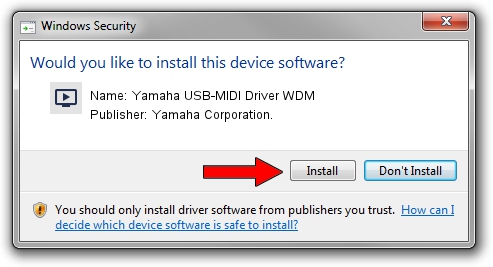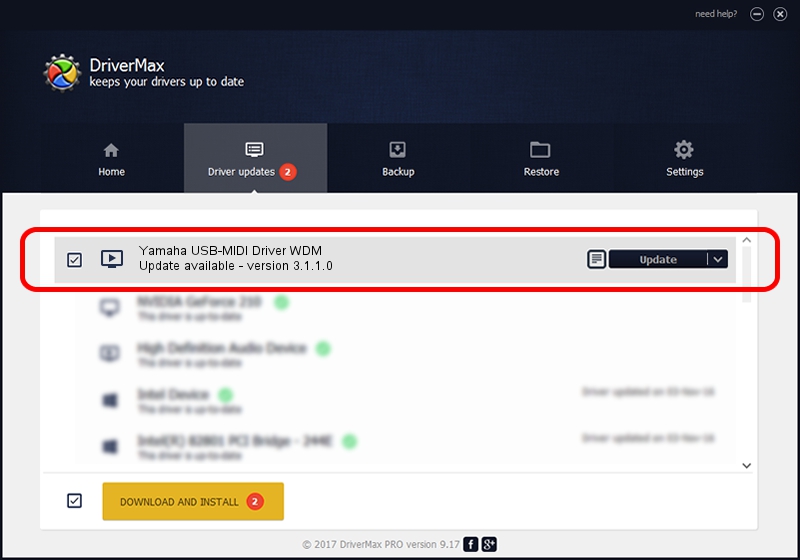Advertising seems to be blocked by your browser.
The ads help us provide this software and web site to you for free.
Please support our project by allowing our site to show ads.
Home /
Manufacturers /
Yamaha Corporation. /
Yamaha USB-MIDI Driver WDM /
USB/VID_0499&PID_1057 /
3.1.1.0 May 10, 2011
Yamaha Corporation. Yamaha USB-MIDI Driver WDM driver download and installation
Yamaha USB-MIDI Driver WDM is a MEDIA hardware device. This Windows driver was developed by Yamaha Corporation.. In order to make sure you are downloading the exact right driver the hardware id is USB/VID_0499&PID_1057.
1. Yamaha Corporation. Yamaha USB-MIDI Driver WDM driver - how to install it manually
- You can download from the link below the driver installer file for the Yamaha Corporation. Yamaha USB-MIDI Driver WDM driver. The archive contains version 3.1.1.0 dated 2011-05-10 of the driver.
- Start the driver installer file from a user account with administrative rights. If your UAC (User Access Control) is running please confirm the installation of the driver and run the setup with administrative rights.
- Follow the driver installation wizard, which will guide you; it should be quite easy to follow. The driver installation wizard will scan your PC and will install the right driver.
- When the operation finishes shutdown and restart your PC in order to use the updated driver. As you can see it was quite smple to install a Windows driver!
Size of this driver: 87442 bytes (85.39 KB)
This driver was installed by many users and received an average rating of 4.5 stars out of 16565 votes.
This driver is compatible with the following versions of Windows:
- This driver works on Windows Server 2003 64 bits
- This driver works on Windows XP 64 bits
- This driver works on Windows Vista 64 bits
- This driver works on Windows 7 64 bits
- This driver works on Windows 8 64 bits
- This driver works on Windows 8.1 64 bits
- This driver works on Windows 10 64 bits
- This driver works on Windows 11 64 bits
2. How to install Yamaha Corporation. Yamaha USB-MIDI Driver WDM driver using DriverMax
The advantage of using DriverMax is that it will setup the driver for you in the easiest possible way and it will keep each driver up to date. How can you install a driver using DriverMax? Let's take a look!
- Open DriverMax and press on the yellow button that says ~SCAN FOR DRIVER UPDATES NOW~. Wait for DriverMax to scan and analyze each driver on your computer.
- Take a look at the list of available driver updates. Search the list until you locate the Yamaha Corporation. Yamaha USB-MIDI Driver WDM driver. Click the Update button.
- That's it, you installed your first driver!

Jul 23 2016 7:45PM / Written by Dan Armano for DriverMax
follow @danarm