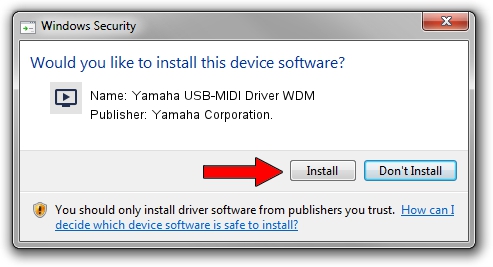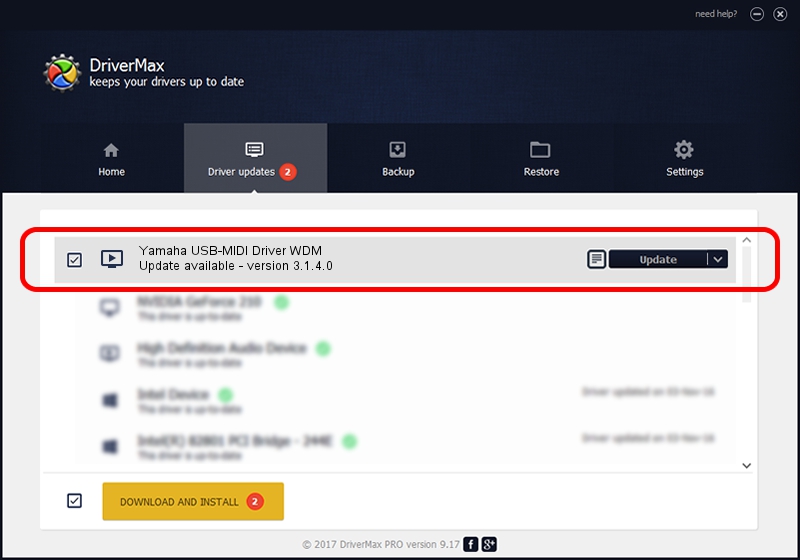Advertising seems to be blocked by your browser.
The ads help us provide this software and web site to you for free.
Please support our project by allowing our site to show ads.
Home /
Manufacturers /
Yamaha Corporation. /
Yamaha USB-MIDI Driver WDM /
USB/VID_0499&PID_104f /
3.1.4.0 Jul 21, 2015
Driver for Yamaha Corporation. Yamaha USB-MIDI Driver WDM - downloading and installing it
Yamaha USB-MIDI Driver WDM is a MEDIA device. The Windows version of this driver was developed by Yamaha Corporation.. USB/VID_0499&PID_104f is the matching hardware id of this device.
1. Yamaha Corporation. Yamaha USB-MIDI Driver WDM - install the driver manually
- Download the driver setup file for Yamaha Corporation. Yamaha USB-MIDI Driver WDM driver from the link below. This is the download link for the driver version 3.1.4.0 released on 2015-07-21.
- Start the driver installation file from a Windows account with the highest privileges (rights). If your UAC (User Access Control) is running then you will have to accept of the driver and run the setup with administrative rights.
- Follow the driver setup wizard, which should be pretty easy to follow. The driver setup wizard will analyze your PC for compatible devices and will install the driver.
- Shutdown and restart your computer and enjoy the updated driver, it is as simple as that.
File size of the driver: 150006 bytes (146.49 KB)
This driver received an average rating of 4.7 stars out of 63346 votes.
This driver is compatible with the following versions of Windows:
- This driver works on Windows Server 2003 64 bits
- This driver works on Windows XP 64 bits
- This driver works on Windows Vista 64 bits
- This driver works on Windows 7 64 bits
- This driver works on Windows 8 64 bits
- This driver works on Windows 8.1 64 bits
- This driver works on Windows 10 64 bits
- This driver works on Windows 11 64 bits
2. How to install Yamaha Corporation. Yamaha USB-MIDI Driver WDM driver using DriverMax
The advantage of using DriverMax is that it will install the driver for you in the easiest possible way and it will keep each driver up to date, not just this one. How easy can you install a driver using DriverMax? Let's see!
- Open DriverMax and push on the yellow button that says ~SCAN FOR DRIVER UPDATES NOW~. Wait for DriverMax to analyze each driver on your computer.
- Take a look at the list of driver updates. Search the list until you locate the Yamaha Corporation. Yamaha USB-MIDI Driver WDM driver. Click on Update.
- Finished installing the driver!

Dec 9 2023 11:26AM / Written by Dan Armano for DriverMax
follow @danarm