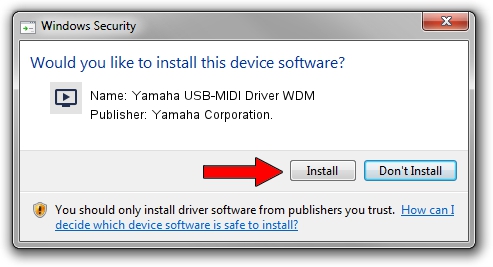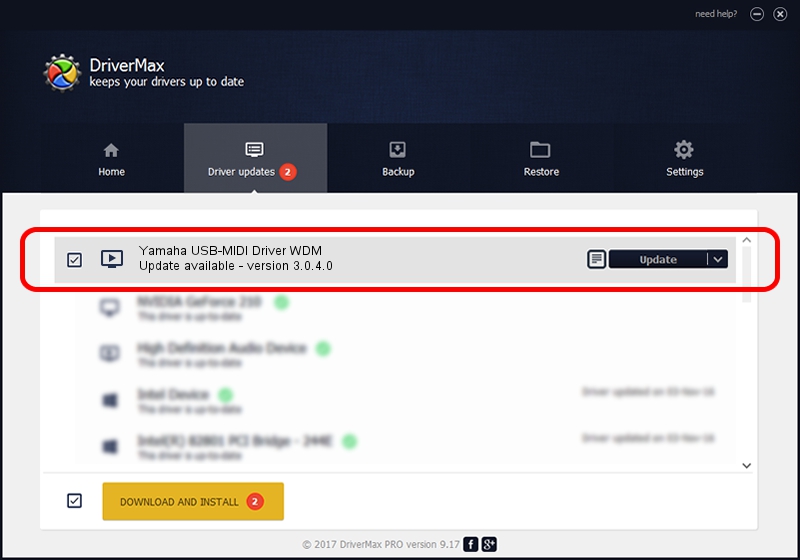Advertising seems to be blocked by your browser.
The ads help us provide this software and web site to you for free.
Please support our project by allowing our site to show ads.
Home /
Manufacturers /
Yamaha Corporation. /
Yamaha USB-MIDI Driver WDM /
USB/VID_0499&PID_1045 /
3.0.4.0 Aug 26, 2009
Yamaha Corporation. Yamaha USB-MIDI Driver WDM how to download and install the driver
Yamaha USB-MIDI Driver WDM is a MEDIA device. The Windows version of this driver was developed by Yamaha Corporation.. The hardware id of this driver is USB/VID_0499&PID_1045; this string has to match your hardware.
1. How to manually install Yamaha Corporation. Yamaha USB-MIDI Driver WDM driver
- Download the driver setup file for Yamaha Corporation. Yamaha USB-MIDI Driver WDM driver from the location below. This is the download link for the driver version 3.0.4.0 dated 2009-08-26.
- Run the driver setup file from a Windows account with administrative rights. If your User Access Control (UAC) is running then you will have to confirm the installation of the driver and run the setup with administrative rights.
- Go through the driver setup wizard, which should be quite straightforward. The driver setup wizard will scan your PC for compatible devices and will install the driver.
- Shutdown and restart your computer and enjoy the updated driver, it is as simple as that.
Driver file size: 76072 bytes (74.29 KB)
This driver was rated with an average of 4.3 stars by 65648 users.
This driver is fully compatible with the following versions of Windows:
- This driver works on Windows XP 32 bits
- This driver works on Windows Vista 32 bits
- This driver works on Windows 7 32 bits
- This driver works on Windows 8 32 bits
- This driver works on Windows 8.1 32 bits
- This driver works on Windows 10 32 bits
- This driver works on Windows 11 32 bits
2. The easy way: using DriverMax to install Yamaha Corporation. Yamaha USB-MIDI Driver WDM driver
The most important advantage of using DriverMax is that it will setup the driver for you in the easiest possible way and it will keep each driver up to date, not just this one. How can you install a driver using DriverMax? Let's follow a few steps!
- Start DriverMax and click on the yellow button named ~SCAN FOR DRIVER UPDATES NOW~. Wait for DriverMax to scan and analyze each driver on your PC.
- Take a look at the list of driver updates. Search the list until you locate the Yamaha Corporation. Yamaha USB-MIDI Driver WDM driver. Click on Update.
- Enjoy using the updated driver! :)

Aug 9 2016 10:01AM / Written by Daniel Statescu for DriverMax
follow @DanielStatescu