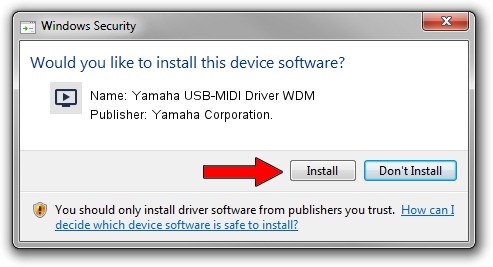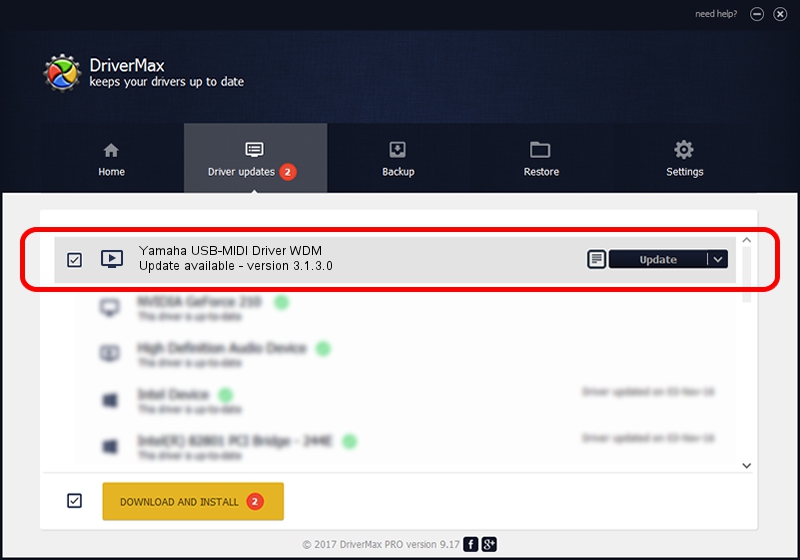Advertising seems to be blocked by your browser.
The ads help us provide this software and web site to you for free.
Please support our project by allowing our site to show ads.
Home /
Manufacturers /
Yamaha Corporation. /
Yamaha USB-MIDI Driver WDM /
USB/VID_0499&PID_1044 /
3.1.3.0 Apr 04, 2013
Driver for Yamaha Corporation. Yamaha USB-MIDI Driver WDM - downloading and installing it
Yamaha USB-MIDI Driver WDM is a MEDIA device. The Windows version of this driver was developed by Yamaha Corporation.. USB/VID_0499&PID_1044 is the matching hardware id of this device.
1. Yamaha Corporation. Yamaha USB-MIDI Driver WDM driver - how to install it manually
- Download the driver setup file for Yamaha Corporation. Yamaha USB-MIDI Driver WDM driver from the link below. This is the download link for the driver version 3.1.3.0 released on 2013-04-04.
- Start the driver installation file from a Windows account with the highest privileges (rights). If your UAC (User Access Control) is enabled then you will have to accept of the driver and run the setup with administrative rights.
- Follow the driver setup wizard, which should be quite easy to follow. The driver setup wizard will scan your PC for compatible devices and will install the driver.
- Restart your PC and enjoy the updated driver, it is as simple as that.
Driver file size: 93701 bytes (91.50 KB)
This driver was rated with an average of 4.2 stars by 51551 users.
This driver is compatible with the following versions of Windows:
- This driver works on Windows Server 2003 64 bits
- This driver works on Windows XP 64 bits
- This driver works on Windows Vista 64 bits
- This driver works on Windows 7 64 bits
- This driver works on Windows 8 64 bits
- This driver works on Windows 8.1 64 bits
- This driver works on Windows 10 64 bits
- This driver works on Windows 11 64 bits
2. How to use DriverMax to install Yamaha Corporation. Yamaha USB-MIDI Driver WDM driver
The most important advantage of using DriverMax is that it will setup the driver for you in the easiest possible way and it will keep each driver up to date. How easy can you install a driver using DriverMax? Let's see!
- Start DriverMax and click on the yellow button named ~SCAN FOR DRIVER UPDATES NOW~. Wait for DriverMax to analyze each driver on your PC.
- Take a look at the list of available driver updates. Scroll the list down until you locate the Yamaha Corporation. Yamaha USB-MIDI Driver WDM driver. Click the Update button.
- That's it, you installed your first driver!

Jun 20 2016 12:48PM / Written by Andreea Kartman for DriverMax
follow @DeeaKartman