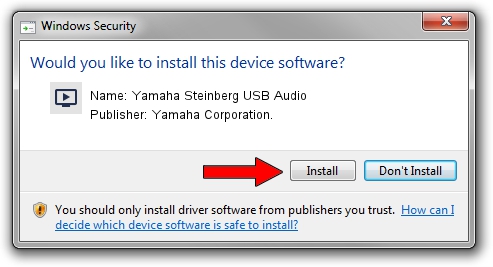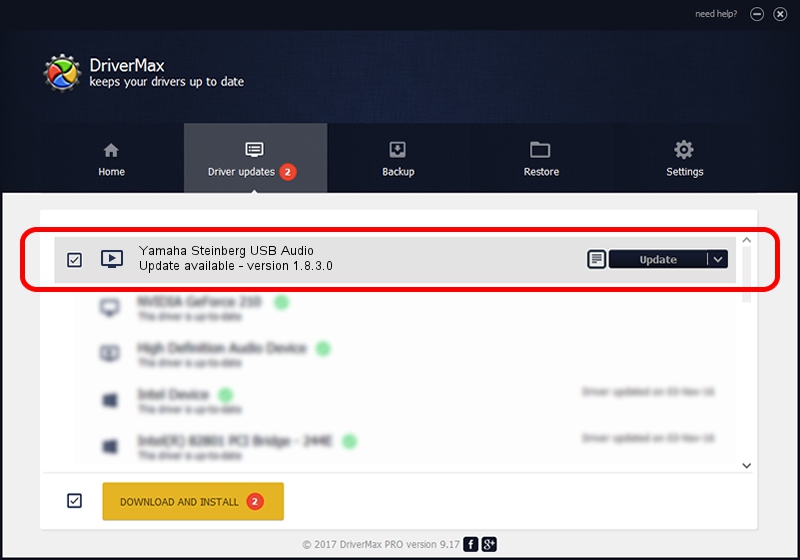Advertising seems to be blocked by your browser.
The ads help us provide this software and web site to you for free.
Please support our project by allowing our site to show ads.
Home /
Manufacturers /
Yamaha Corporation. /
Yamaha Steinberg USB Audio /
USB/VID_0499&PID_150d /
1.8.3.0 Sep 20, 2013
Download and install Yamaha Corporation. Yamaha Steinberg USB Audio driver
Yamaha Steinberg USB Audio is a MEDIA hardware device. This driver was developed by Yamaha Corporation.. The hardware id of this driver is USB/VID_0499&PID_150d; this string has to match your hardware.
1. Manually install Yamaha Corporation. Yamaha Steinberg USB Audio driver
- Download the setup file for Yamaha Corporation. Yamaha Steinberg USB Audio driver from the location below. This is the download link for the driver version 1.8.3.0 dated 2013-09-20.
- Run the driver setup file from a Windows account with the highest privileges (rights). If your User Access Control (UAC) is started then you will have to confirm the installation of the driver and run the setup with administrative rights.
- Go through the driver setup wizard, which should be quite easy to follow. The driver setup wizard will scan your PC for compatible devices and will install the driver.
- Shutdown and restart your PC and enjoy the updated driver, it is as simple as that.
File size of the driver: 67920 bytes (66.33 KB)
Driver rating 4.8 stars out of 73938 votes.
This driver will work for the following versions of Windows:
- This driver works on Windows Server 2003 32 bits
- This driver works on Windows XP 32 bits
- This driver works on Windows Vista 32 bits
- This driver works on Windows 7 32 bits
- This driver works on Windows 8 32 bits
- This driver works on Windows 8.1 32 bits
- This driver works on Windows 10 32 bits
- This driver works on Windows 11 32 bits
2. Using DriverMax to install Yamaha Corporation. Yamaha Steinberg USB Audio driver
The most important advantage of using DriverMax is that it will install the driver for you in the easiest possible way and it will keep each driver up to date. How can you install a driver with DriverMax? Let's take a look!
- Open DriverMax and push on the yellow button that says ~SCAN FOR DRIVER UPDATES NOW~. Wait for DriverMax to analyze each driver on your computer.
- Take a look at the list of available driver updates. Search the list until you locate the Yamaha Corporation. Yamaha Steinberg USB Audio driver. Click the Update button.
- That's all, the driver is now installed!

Jul 29 2016 1:43PM / Written by Daniel Statescu for DriverMax
follow @DanielStatescu