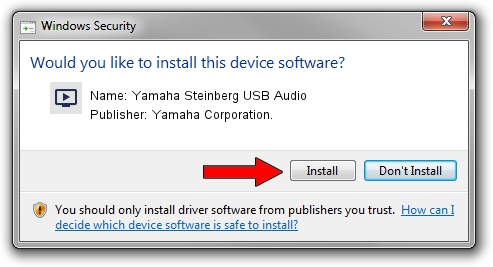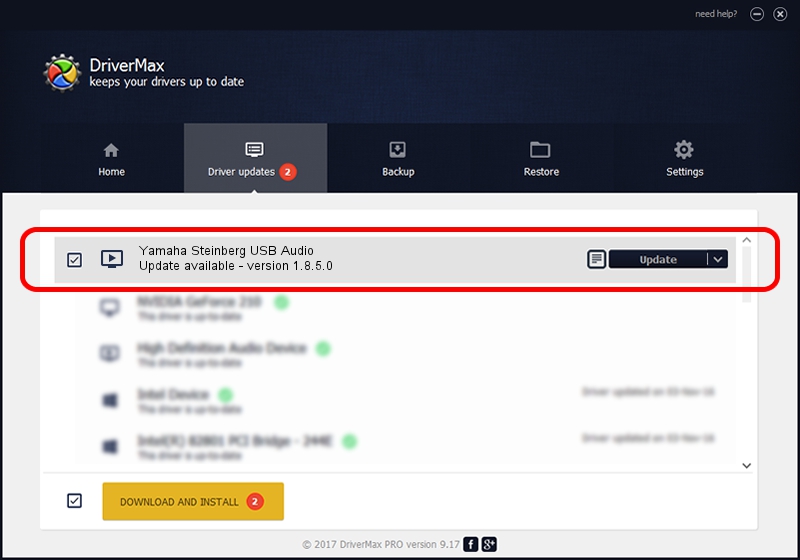Advertising seems to be blocked by your browser.
The ads help us provide this software and web site to you for free.
Please support our project by allowing our site to show ads.
Home /
Manufacturers /
Yamaha Corporation. /
Yamaha Steinberg USB Audio /
USB/VID_0499&PID_1509 /
1.8.5.0 Feb 27, 2014
Download and install Yamaha Corporation. Yamaha Steinberg USB Audio driver
Yamaha Steinberg USB Audio is a MEDIA hardware device. This Windows driver was developed by Yamaha Corporation.. The hardware id of this driver is USB/VID_0499&PID_1509; this string has to match your hardware.
1. Manually install Yamaha Corporation. Yamaha Steinberg USB Audio driver
- Download the driver setup file for Yamaha Corporation. Yamaha Steinberg USB Audio driver from the link below. This download link is for the driver version 1.8.5.0 dated 2014-02-27.
- Start the driver setup file from a Windows account with the highest privileges (rights). If your User Access Control (UAC) is started then you will have to accept of the driver and run the setup with administrative rights.
- Follow the driver installation wizard, which should be quite easy to follow. The driver installation wizard will analyze your PC for compatible devices and will install the driver.
- Restart your computer and enjoy the updated driver, it is as simple as that.
This driver was installed by many users and received an average rating of 3.8 stars out of 91461 votes.
2. How to install Yamaha Corporation. Yamaha Steinberg USB Audio driver using DriverMax
The advantage of using DriverMax is that it will setup the driver for you in the easiest possible way and it will keep each driver up to date, not just this one. How can you install a driver using DriverMax? Let's follow a few steps!
- Start DriverMax and press on the yellow button that says ~SCAN FOR DRIVER UPDATES NOW~. Wait for DriverMax to scan and analyze each driver on your PC.
- Take a look at the list of available driver updates. Search the list until you locate the Yamaha Corporation. Yamaha Steinberg USB Audio driver. Click the Update button.
- Finished installing the driver!

Jun 30 2016 11:11AM / Written by Andreea Kartman for DriverMax
follow @DeeaKartman