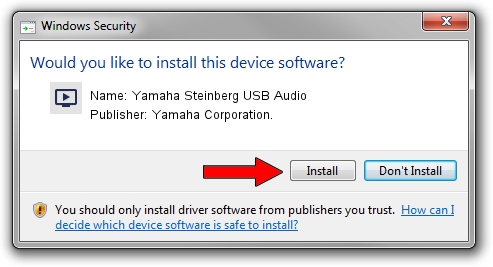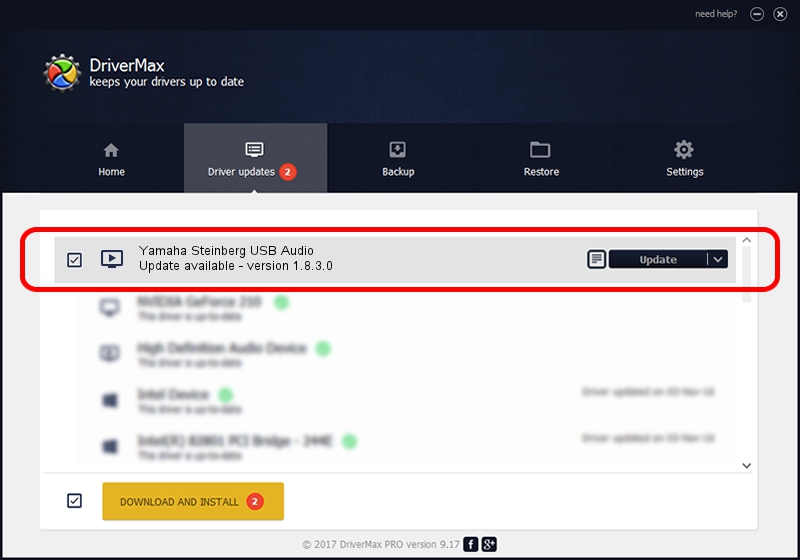Advertising seems to be blocked by your browser.
The ads help us provide this software and web site to you for free.
Please support our project by allowing our site to show ads.
Home /
Manufacturers /
Yamaha Corporation. /
Yamaha Steinberg USB Audio /
USB/VID_0499&PID_1505 /
1.8.3.0 Sep 20, 2013
Yamaha Corporation. Yamaha Steinberg USB Audio - two ways of downloading and installing the driver
Yamaha Steinberg USB Audio is a MEDIA device. This Windows driver was developed by Yamaha Corporation.. The hardware id of this driver is USB/VID_0499&PID_1505.
1. Yamaha Corporation. Yamaha Steinberg USB Audio driver - how to install it manually
- Download the driver setup file for Yamaha Corporation. Yamaha Steinberg USB Audio driver from the location below. This download link is for the driver version 1.8.3.0 released on 2013-09-20.
- Start the driver setup file from a Windows account with administrative rights. If your User Access Control Service (UAC) is enabled then you will have to accept of the driver and run the setup with administrative rights.
- Go through the driver setup wizard, which should be pretty easy to follow. The driver setup wizard will analyze your PC for compatible devices and will install the driver.
- Shutdown and restart your computer and enjoy the fresh driver, as you can see it was quite smple.
Size of this driver: 67920 bytes (66.33 KB)
This driver was installed by many users and received an average rating of 4 stars out of 73346 votes.
This driver is fully compatible with the following versions of Windows:
- This driver works on Windows Server 2003 32 bits
- This driver works on Windows XP 32 bits
- This driver works on Windows Vista 32 bits
- This driver works on Windows 7 32 bits
- This driver works on Windows 8 32 bits
- This driver works on Windows 8.1 32 bits
- This driver works on Windows 10 32 bits
- This driver works on Windows 11 32 bits
2. Installing the Yamaha Corporation. Yamaha Steinberg USB Audio driver using DriverMax: the easy way
The most important advantage of using DriverMax is that it will setup the driver for you in the easiest possible way and it will keep each driver up to date. How can you install a driver with DriverMax? Let's take a look!
- Open DriverMax and press on the yellow button named ~SCAN FOR DRIVER UPDATES NOW~. Wait for DriverMax to analyze each driver on your PC.
- Take a look at the list of driver updates. Scroll the list down until you locate the Yamaha Corporation. Yamaha Steinberg USB Audio driver. Click on Update.
- That's all, the driver is now installed!

Jul 29 2016 1:46PM / Written by Dan Armano for DriverMax
follow @danarm