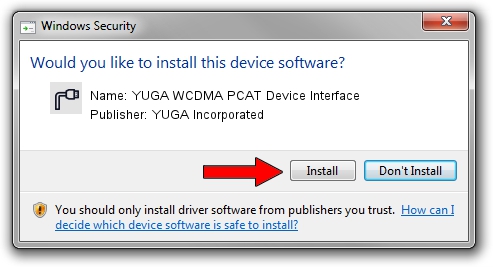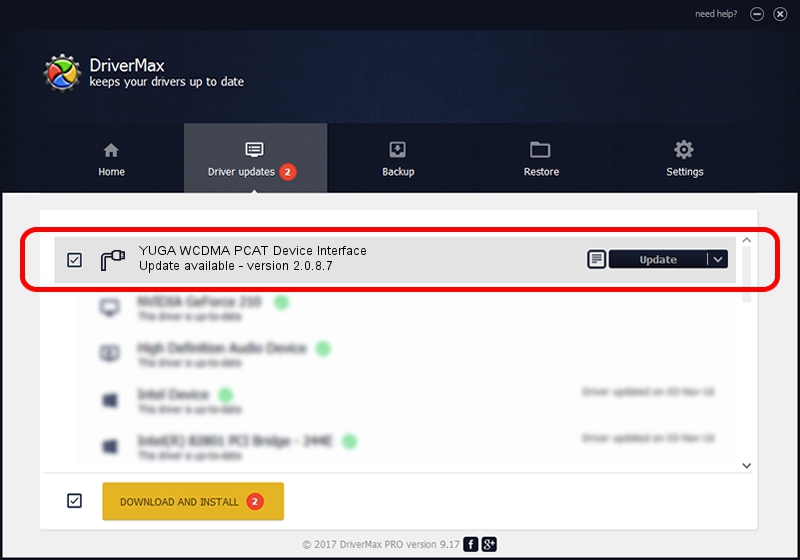Advertising seems to be blocked by your browser.
The ads help us provide this software and web site to you for free.
Please support our project by allowing our site to show ads.
Home /
Manufacturers /
YUGA Incorporated /
YUGA WCDMA PCAT Device Interface /
USB/VID_257A&PID_260A&MI_03 /
2.0.8.7 Jul 29, 2011
Download and install YUGA Incorporated YUGA WCDMA PCAT Device Interface driver
YUGA WCDMA PCAT Device Interface is a Ports hardware device. This driver was developed by YUGA Incorporated. In order to make sure you are downloading the exact right driver the hardware id is USB/VID_257A&PID_260A&MI_03.
1. YUGA Incorporated YUGA WCDMA PCAT Device Interface - install the driver manually
- Download the setup file for YUGA Incorporated YUGA WCDMA PCAT Device Interface driver from the location below. This is the download link for the driver version 2.0.8.7 dated 2011-07-29.
- Start the driver setup file from a Windows account with administrative rights. If your UAC (User Access Control) is enabled then you will have to confirm the installation of the driver and run the setup with administrative rights.
- Follow the driver installation wizard, which should be quite straightforward. The driver installation wizard will analyze your PC for compatible devices and will install the driver.
- Shutdown and restart your computer and enjoy the fresh driver, it is as simple as that.
Driver rating 3.1 stars out of 8758 votes.
2. How to install YUGA Incorporated YUGA WCDMA PCAT Device Interface driver using DriverMax
The advantage of using DriverMax is that it will install the driver for you in just a few seconds and it will keep each driver up to date. How can you install a driver with DriverMax? Let's see!
- Start DriverMax and push on the yellow button named ~SCAN FOR DRIVER UPDATES NOW~. Wait for DriverMax to analyze each driver on your PC.
- Take a look at the list of detected driver updates. Scroll the list down until you find the YUGA Incorporated YUGA WCDMA PCAT Device Interface driver. Click the Update button.
- That's it, you installed your first driver!

Jul 18 2016 4:40AM / Written by Dan Armano for DriverMax
follow @danarm